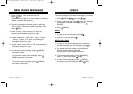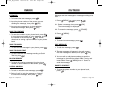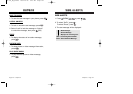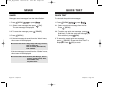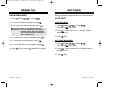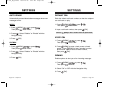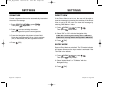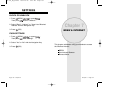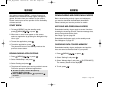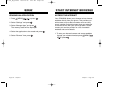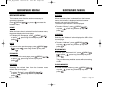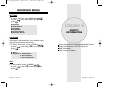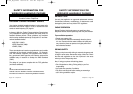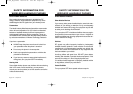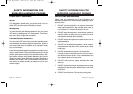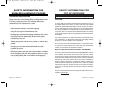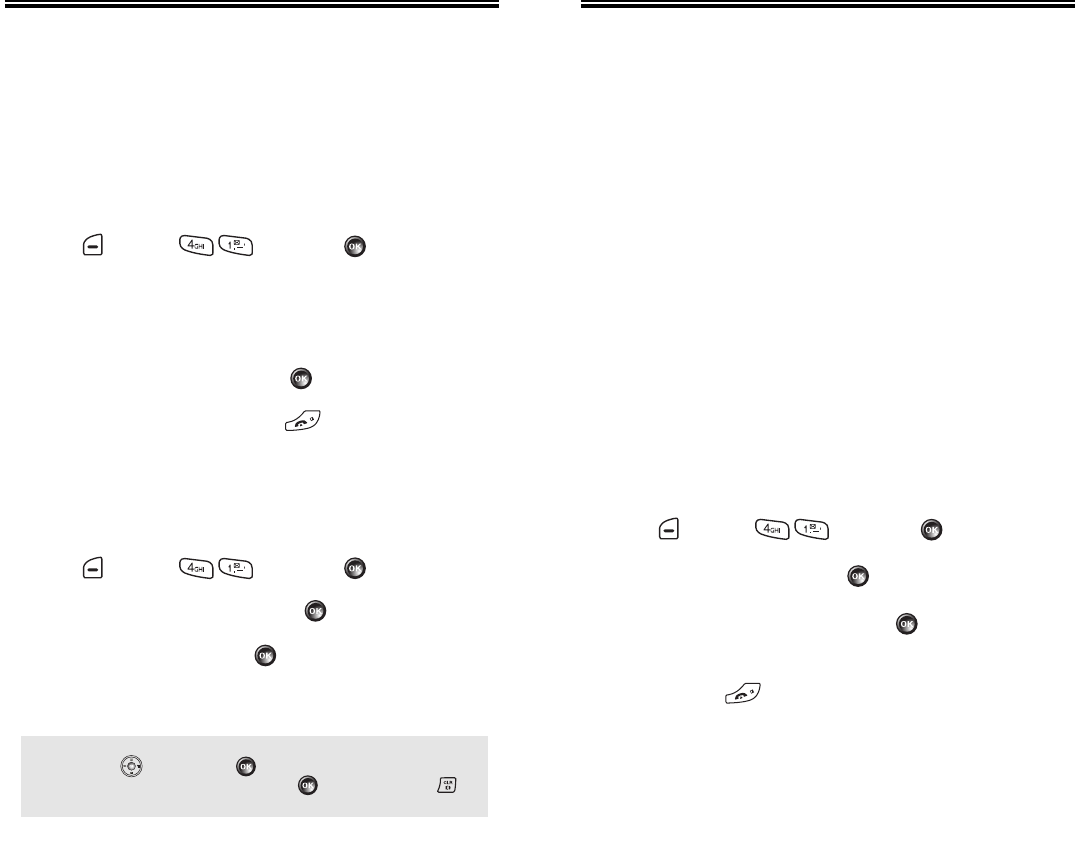
Chapter 7 - Page 133Page 132 - Chapter 7
BREW
BREW
DOWNLOADING MELODIES/WALLPAPERS
Before downloading melody ringers and wallpapers,
you need to download the dedicated downloader.
Please contact your service provider for details.
APPLYING MELODIES/WALLPAPERS
Downloaded melody ringers apply to several functions
including the incoming call alert, new text message alert,
alarm clock and scheduler alarm.
See Ringer Type on page 58.
Downloaded wallpapers apply to the standby mode.
See Wallpaper on page 64.
START BREW
1. To launch “BREW” from the standby mode,
press [MENU] or press .
2. When two or more icons appear on the screen,
select an application by pressing the Navigation Key
left or right.
3. To start the application,
press .
4. To end the application, press .
The phone will return to the standby mode or the
previous screen status.
BREW
BREW
Your phone provides “BREW”, a unique feature that
enables you to download melody ringers, wallpapers,
games, and more from your network to your phone.
Please contact your service provider for the availability
of these services.
CHECKING DATA FOLDER MEMORY
Downloaded melody ringers, wallpapers and applica-
tions are saved to the data folder in your phone.
1. Press [MENU] or press .
2. Select “Settings” and press .
3. Select “Manage Apps” and press [SYSTEM INFO].
The memory status will be displayed.
4. To exit, press .
DOWNLOADING APPLICATIONS
1. Press [MENU] or press .
2. Select “MobileShop” and press .
3. Select Catalog and press .
4. The phone will access your service provider’s server.
Follow the prompt to download applications.
● To select an option, scroll to the option by
pressing then press .
● When a prompt appears, press to proceed or
to cancel.
TX-130_WW_041020 2004.10.20 6:25 PM Page 134