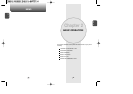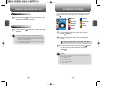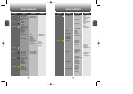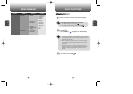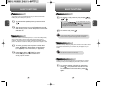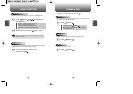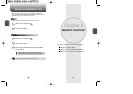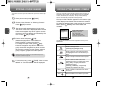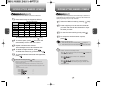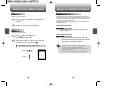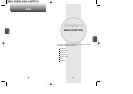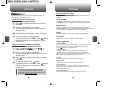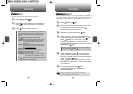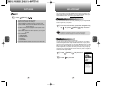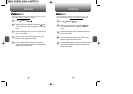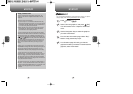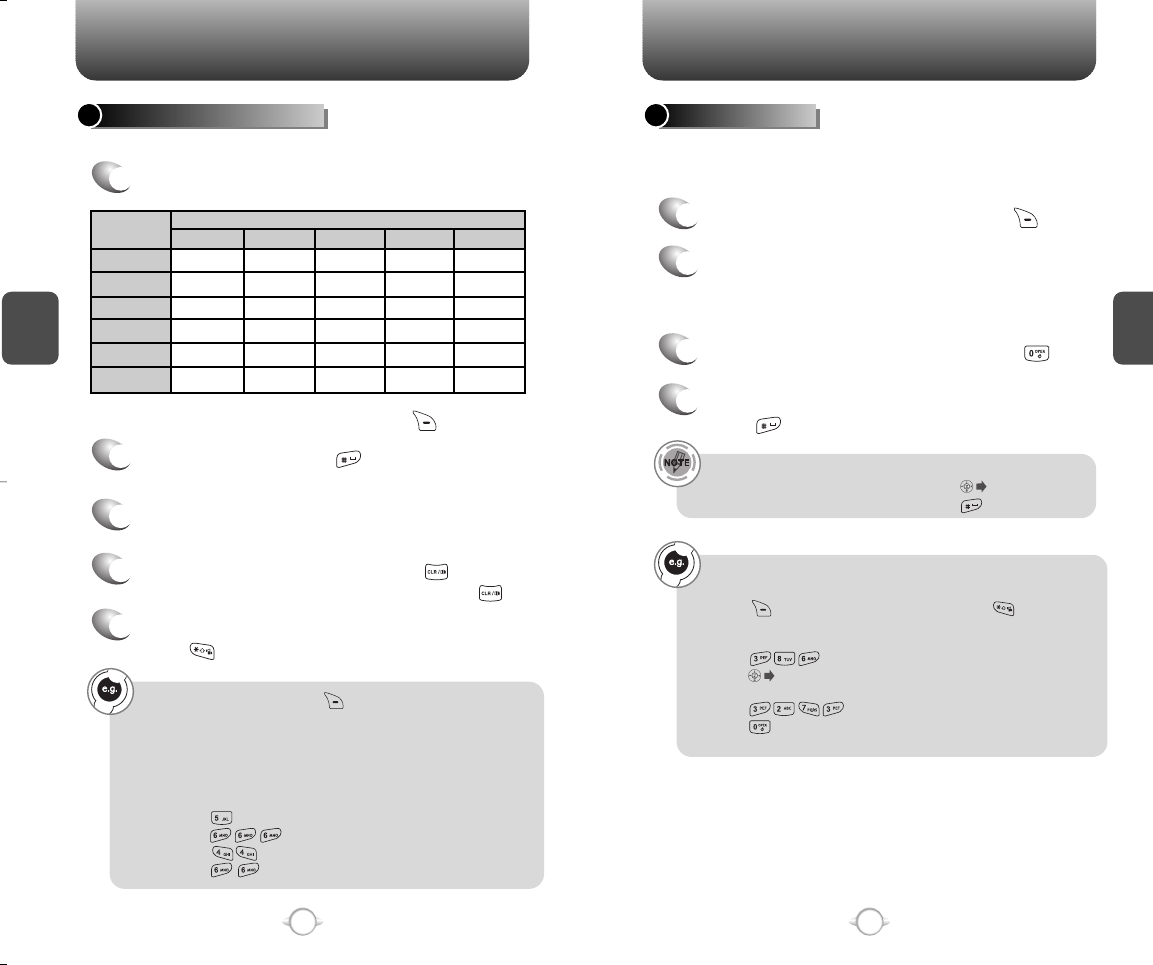
ENTERING LETTERS, NUMBERS & SYMBOLS
ENTERING LETTERS, NUMBERS & SYMBOLS
C
H
3
The T9 input mode incorporates a built-in-dictionary to determine a
word based on the entered characters. A word can be entered more
quickly by pressing a key once per character.
T9 INPUT MODE
1
Select the T9Word mode by pressing [Abc].
2
Press a digit key once to enter the character
you want and enter all the characters to input
the word you want.
3
To view the next matching word, press .
To enter a compound word.
• Enter the first part of the word and press to accept it.
• Enter the last part of the word and press to enter the word.
Select Abc mode, by pressing [Abc].
When this mode is selected, the Abc icon will appear at the
bottom of your screen.
- Find the key that corresponds to the letter you want to enter.
- Press it as many times as needed for the letter to appear on the
screen.
- To enter the name “John”:
Press [ ] J
Press [ ] o
Press [ ] h
Press [ ] n
31
C
H
3
Use the digit keys to enter letters, numbers and characters.
STANDARD INPUT MODE
1
Enter letters using the keypad as follows:
2
To enter a space, press . The cursor will
automatically move to the next column.
3
Repeat until letters are entered.
Text messages have a 160-character limit.
4
To delete a single character, press .
To delete the entire entry, press and hold .
To change the input mode, press [Abc].
30
keypad
1
2ABC
3DEF
4GHI
:
9WXYZ
1
A
D
G
:
W
.
B
E
H
:
X
@
C
F
I
:
Y
-
2
3
4
:
Z
’
A
D
G
:
9
Press 1 time Press 2 times Press 3 times
Number of key presses
Press 4 times Press 5 times
4
To accept the word and enter a space,
press .
5
To change between lowercase and uppercase,
press .
To enter “Fun fare” in the T9 input mode.
- Press [Abc] to select the T9 input mode and to choose the
small letter case (T9Word).
- Press and you will see “Fun” highlighted.
Press to select it.
- Press and you will see “ease” highlighted.
Press to select the next matching word, you will see “fare”
and enter a space.