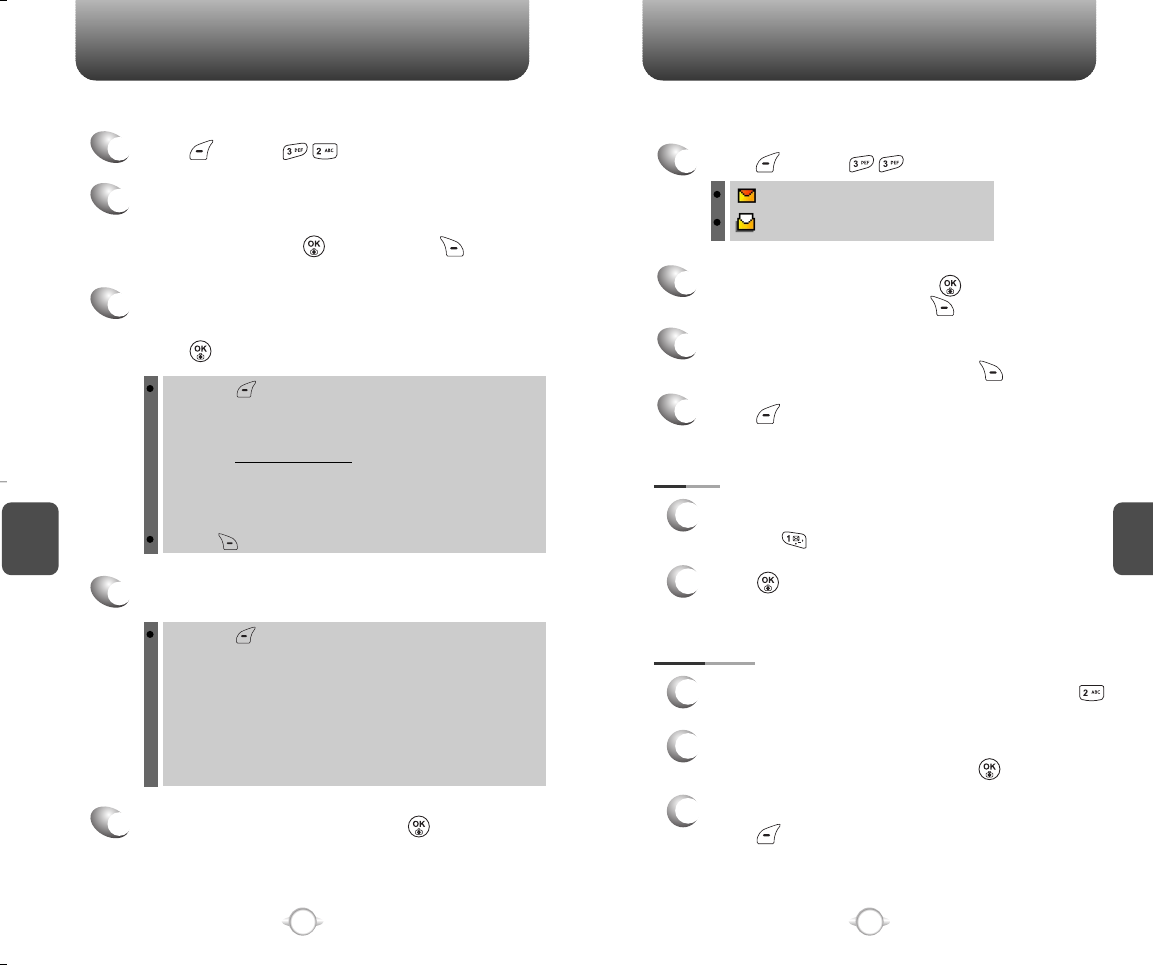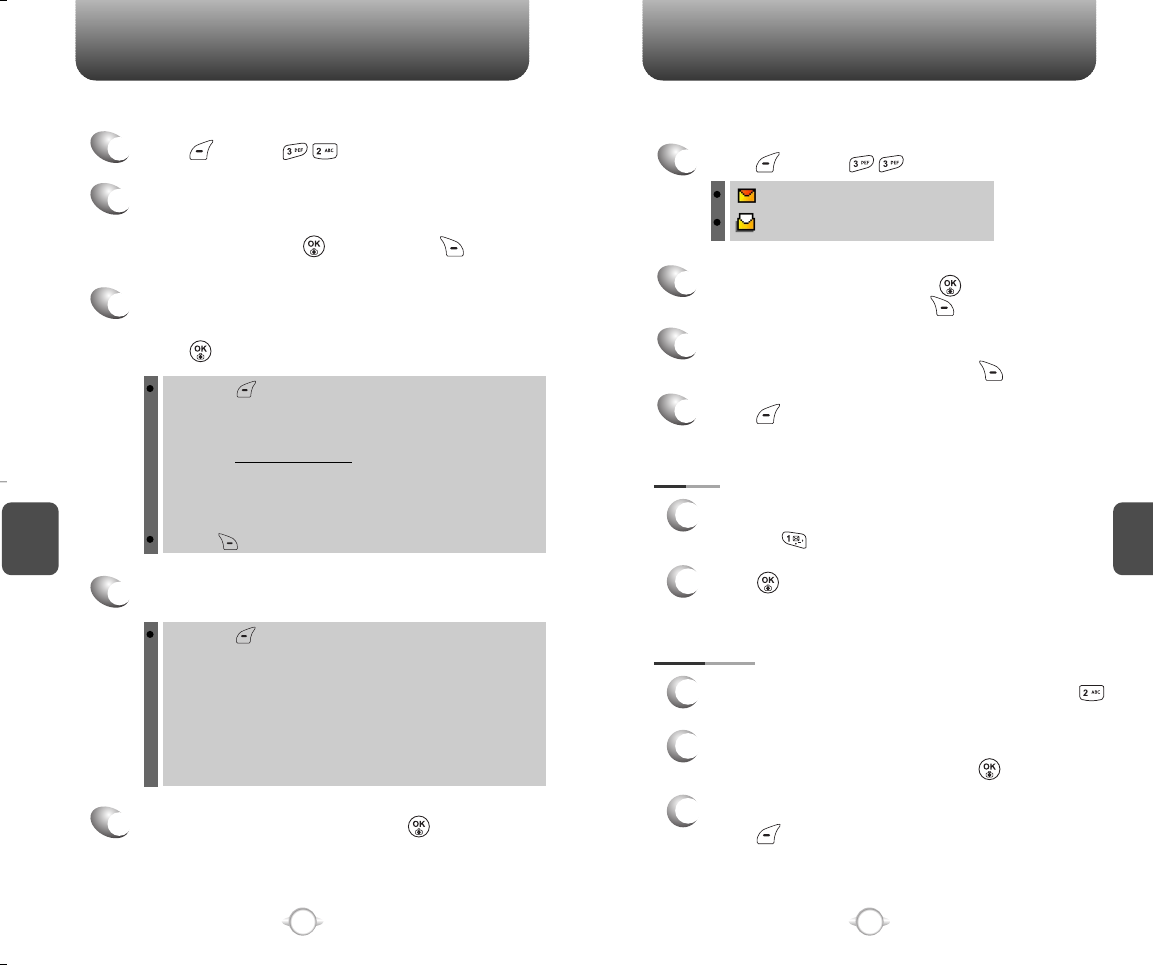
SEND PICTURE MSG INBOX
C
H
5
91
C
H
5
90
To send a new picture message:
2
Display a saved photo, scroll through the
captured pictures. To select the picture you
want to send, press [OK] or press
[TAKE PIC] to take a new picture.
3
Under “Send To”, input the phone number
(Virgin Mobile only) or email address (any) and
press [OK].
4
Under “Message”, input a new text message.
5
To send the text message, press [SEND].
By pressing [MORE], you can choose from the following:
1. Contacts: Search for a phone number which is stored in the
phone book.
2. Upload : To upload pictures to My pictures on
virginmobileusa.com
3. 123: Change the input mode.
4. Msg Group : Select all phone numbers in a group.
5. Save Contact: Stores the phone number the message was
sent to.
Pressing [RECENT], allows you to select of all recent calls list.
By pressing [MORE], the user can choose from the following:
1. Voice record/Erase Voice : To record/erase a voice memo.
2. Insert voice memo : To Insert a voice memo in Pix Msg.
3. Insert auto text : Insert Auto Text function brings the saved
already sentences.
4. Subject: Input a message subject.
5. Save to Auto Text: Stores the text message in the saved auto
text messaging.
6. Insert/Erase Pic : To insert/erase a taked picture.
1
Press [MENU] .
1
Press [MENU] .
: New Msg (not read)
: Old Msg (already read)
The Inbox contains received text messages, picture message
notifications, and picture messages. To access:
2
Select a message and press [OK].
To delete a message, press [ERASE].
The message is displayed.
To “Reply” to the message, press [REPLY].
Press [MORE].
4
3
FORWARD
1
To forward the text or picture message, press .
2
Input the phone number of the person you are
sending the message, then press [OK].
3
To forward the text message, then
press [MORE] and select “1. Send”.
ERASE
1
Select the message to be erased by
pressing .
2
Press .