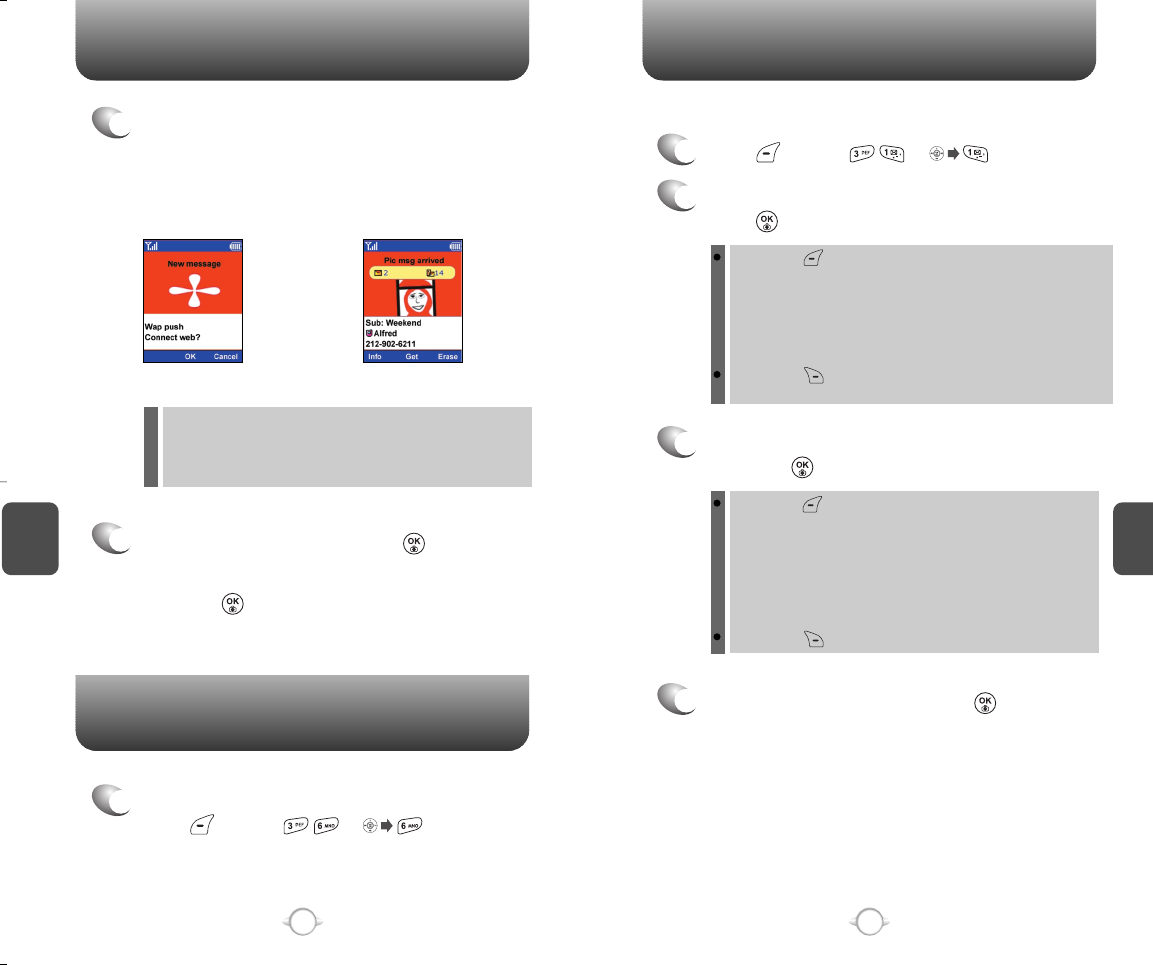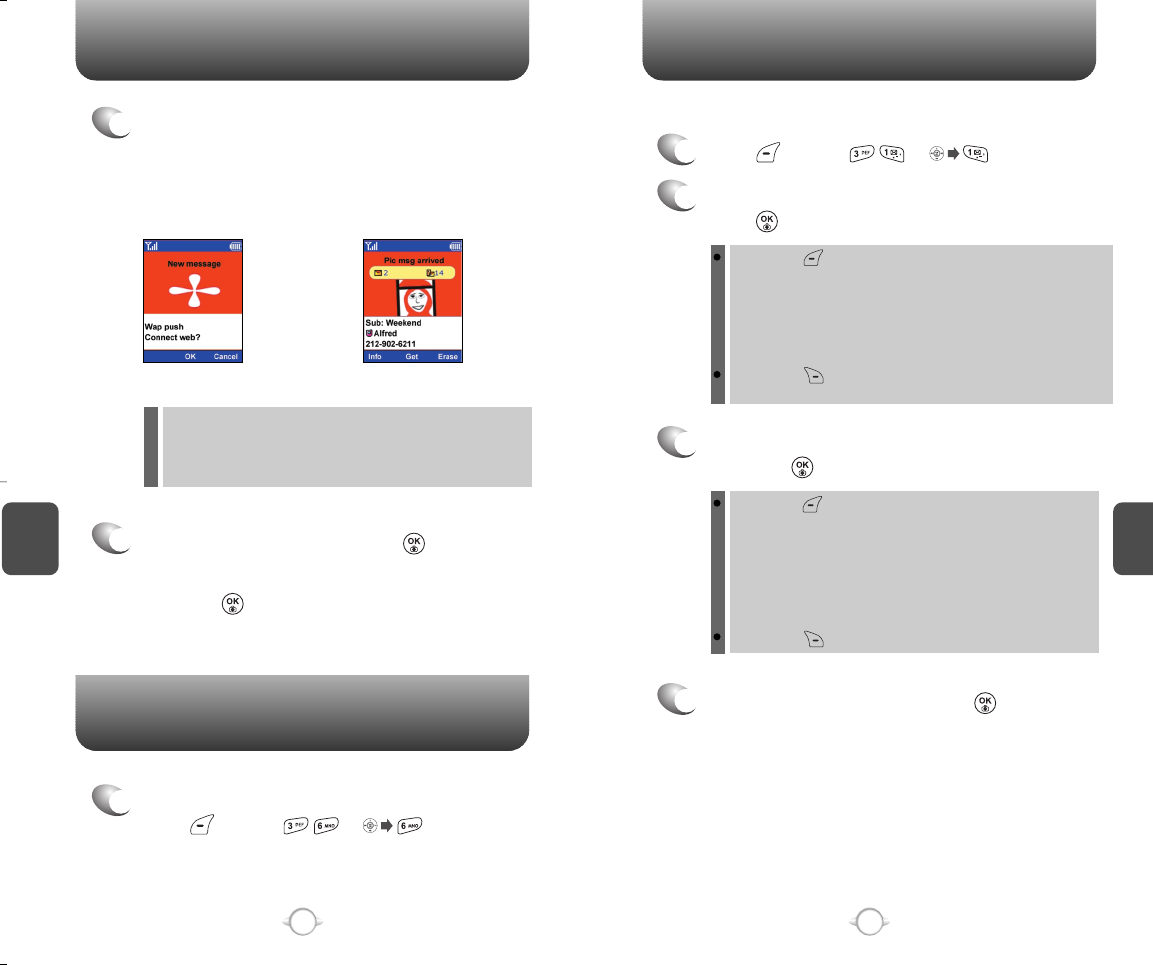
VOICE MAIL
1
To access your voice mail,
press [MENU] or .
C
H
5
89
C
H
5
88
WHEN A NEW MESSAGE ARRIVES SEND TEXT MSG
1
The following display appears when a
“Download alert” or “Picture message” arrives.
(A notification will appear on the handset when
the user has purchased content or received a
Picture message.)
“Picture message”“Download alert”
2
2.1 To download content, press [OK].
2.2 To download the picture message,
press [GET].
1
Press [MENU] or .
To send a new text message:
2
Under “Send To”, input the phone number and
press [OK].
3
Under “Message”, input a new text message
and press [OK].
4
To send the text message, press [SEND].
By pressing [MORE], you can choose from the following:
1. Contacts: Allows you to search for a phone number which
is stored in the phone book.
2. 123: To change the input mode.
3. Msg Group: Allows to select all the phone numbers in a group.
4. Save Contact: Stores the phone number the message was
sent to.
By pressing [RECENT], allows to select one number of all
recent calls list.
By pressing [MORE], the user can choose from the
following:
1. Add Emoticon: Inserts emoticon in Text Msg.
2. Insert Auto Text: Allows you to select the saved auto text
message.
3. Save to Auto Text: Stores the text message in the saved
auto text messaging.
4. Callback#: Allows you to input the callback number.
By pressing [T9Word], to change the input mode.
Info: To display information on the selected picture, such as
“Subject”, “Address”, “Time”, “Size”.
Get: To download the selected picture message.
Erase: To erase selected picture message.