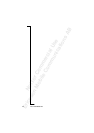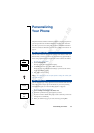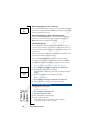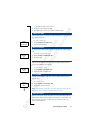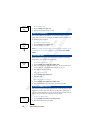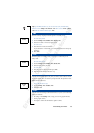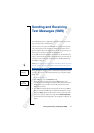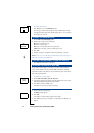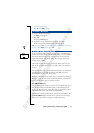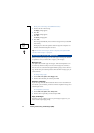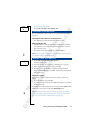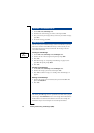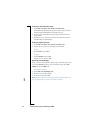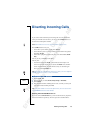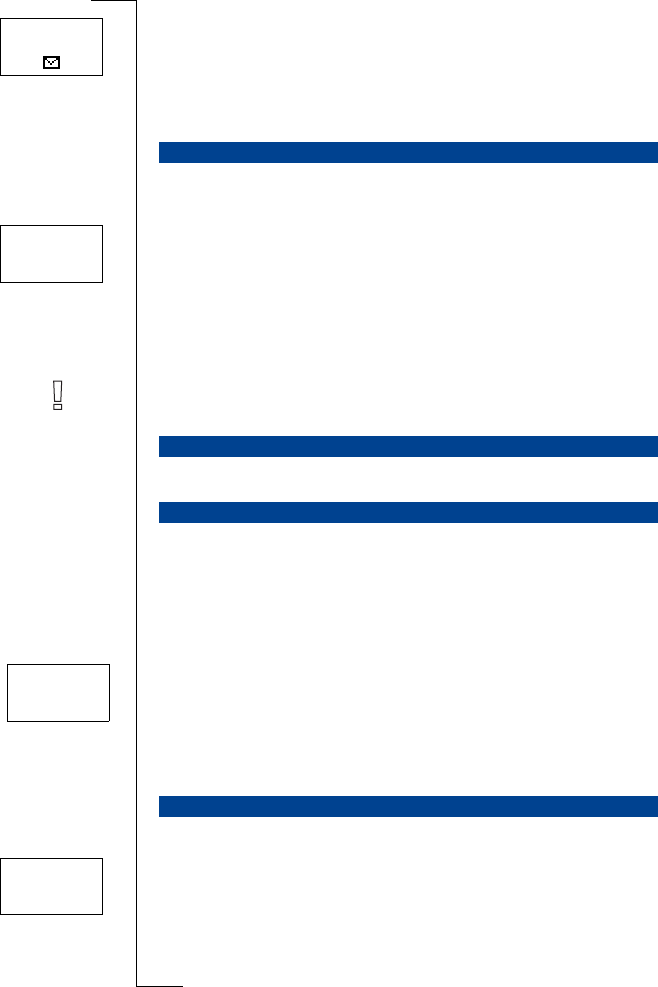
42 Sending and Receiving Text Messages (SMS)
To read the message later
• Press
NO when you see the
Read now?
prompt.
The message is stored in the message memory as New and the envelope
icon appears at the bottom of the standby display. Press * to see what time
the message was received.
1. Scroll to
Mail
, YES,
Read messages
, YES.
2. Scroll to the message you are looking for.
New
means an unread message.
Old
means a read message.
Sent
means a message that you have sent yourself.
To Send
means a message you have written, but not sent.
3. Press
YES.
4. Read the message as described in “Receiving a Message” on page 41.
Note! If there is an icon in the shape of a SIM card in front of the message, it
means that it is stored on the SIM card.
• Press
YES when the number is displayed.
If you want to send or reply to a message, you need to make sure that the
service centre number is set. Most modern SIM cards already contain this
information at the time of purchase. You can obtain the service centre address
from your network operator.
To set the service centre address
1. Scroll to
Mail
, YES,
Options
, YES,
Serv cent
, YES.
2. If no number appears in the display, enter the number of the service centre,
including the international prefix, and press
YES.
3. Press
CLR to return to standby mode.
Your phone is now ready to send text messages.
1. Scroll to the end of the message.
The
Reply?
prompt appears.
2. Press
YES.
Your display now looks like the picture in the margin.
3. Press
YES and proceed as described in “Composing a Text Message” on
page 45.
READING A STORED MESSAGE
CALLING A PHONE NUMBER FOUND IN A MESSAGE
ENABLING THE PHONE TO SEND SMS
REPLYING TO A MESSAGE
Network
12:15
New
12:15
From: 123456
Options
< Serv cent >
(1234567)
<New>