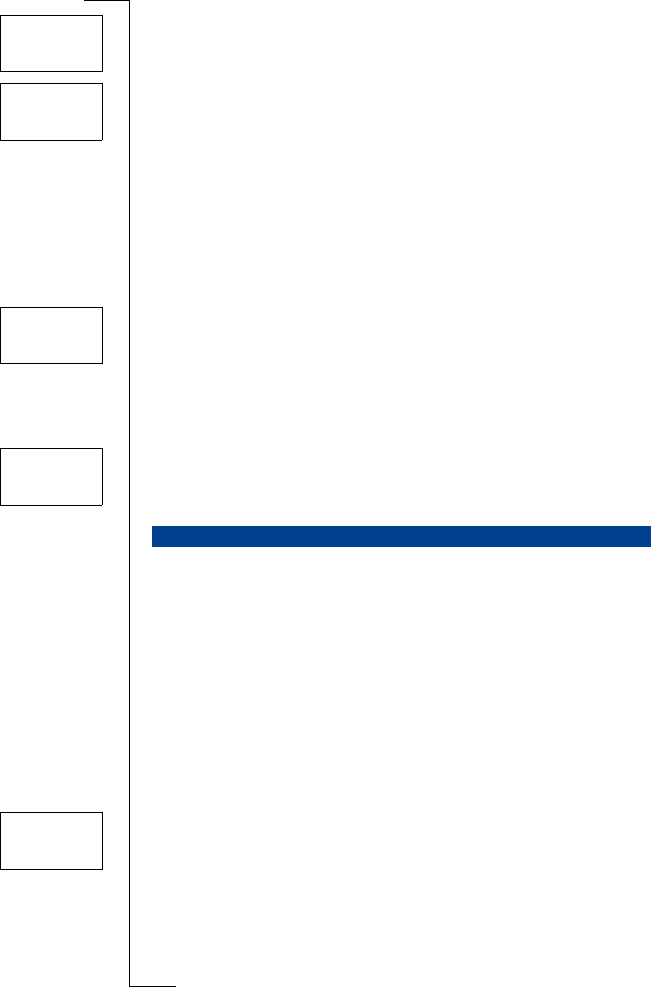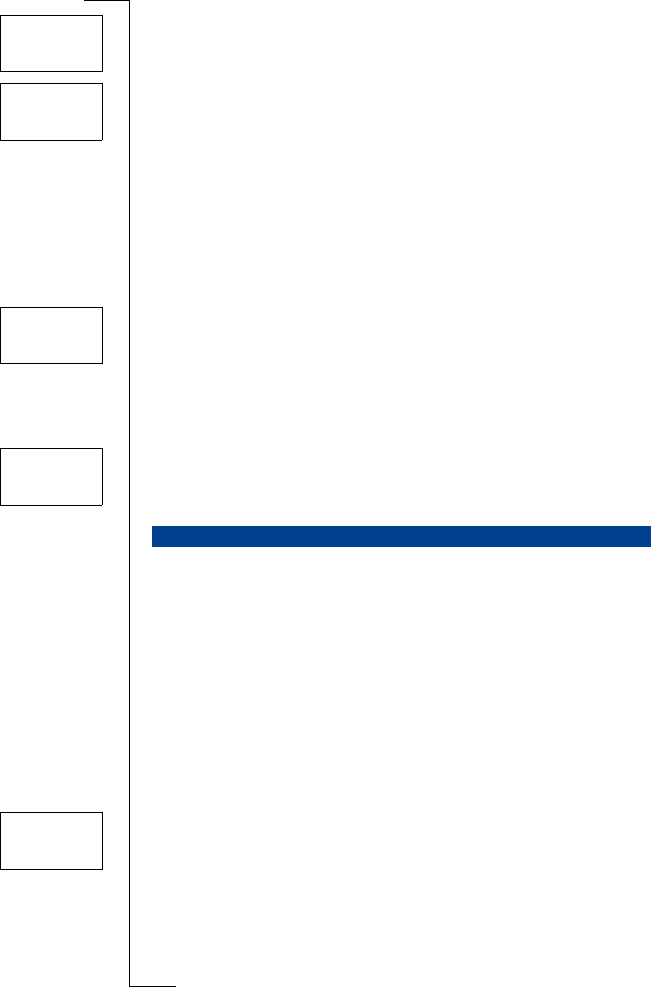
Not for Com
mercial
Use
E
r
i
cs
s
on M
obile Com
m
unicat
i
ons
A
B
Setting Network Preferences 65
Adding a Network to the List
1. Scroll to
Networks
, YES,
Edit list
, YES.
2. Scroll to the first free position in the list and press
YES.
The
Add net?
prompt appears.
If you scroll to a position that is already occupied, press
YES and then
scroll with the arrow keys until
Add net?
appears.
3. Press
YES and scroll with the arrow keys until you find the network that
you want. If the desired network does not appear, press
YES when the
question
Other?
appears.
4. Enter the three-digit country number and the two-digit network number.
5. Press
YES to add the network to the list.
Erasing a Network from the List
1. Scroll to
Networks
, YES,
Edit list
, YES.
2. Scroll to the network you wish to erase and press
YES.
3. Scroll to
Erase
, YES.
Re-arranging the List
1. Scroll to
Networks
, YES,
Edit list
, YES.
2. Scroll to the network you wish to move and press
YES.
Move
is displayed.
3. Press
YES and enter the new position within the list.
When you turn on your phone, it searches for a network. This can be done in
two different ways, depending on the search mode that is activated. Automatic
search mode is usually the default.
Automatic search mode means that your phone searches for the last accessed
network first. If this is not available, it automatically searches for another
available network within range.
Manual search mode means that your phone searches for the last accessed net-
work first. If this is not available, the question
Select net?
appears.
• Select a network as described in “Selecting a New Network” on page 63.
Activating Automatic Search Mode
• Scroll to
Networks
, YES,
Search mode
, YES,
Auto
, YES.
Activating Manual Search Mode
• Scroll to
Networks
, YES,
Search mode
, YES,
Manual
, YES.
SEARCH MODES
Edit list
Network
<1>
Edit list
6
Add net?
Edit list
Network
<1>
Edit list
Networ k 4
New pos: _
Networks
< Search mode >
(Manual)