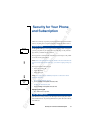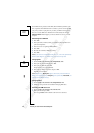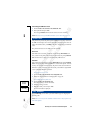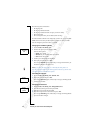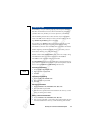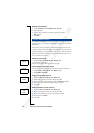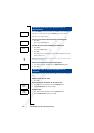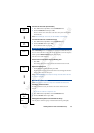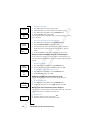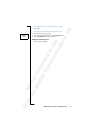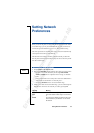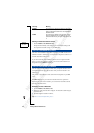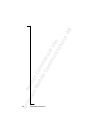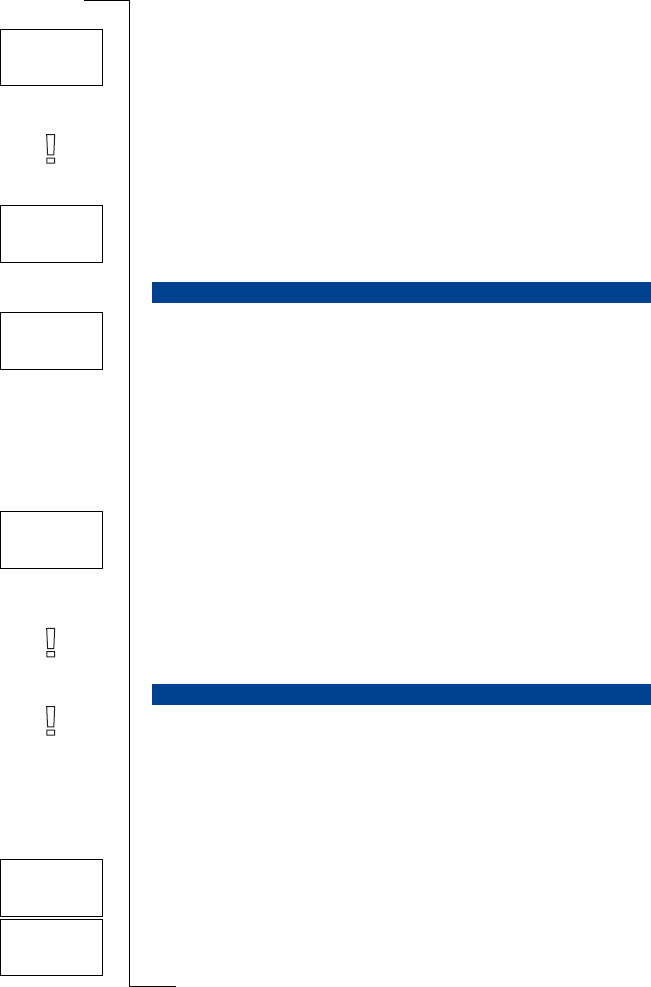
Not for Com
mercial
Use
E
r
i
cs
s
on M
obile Com
m
unicat
i
ons
A
B
Handling More than One Call Simultaneously 59
Connect the Two Calls (Call Transfer)
1. Press
LEFT followed by YES to select the
Handle calls
menu.
2. Scroll to
Transfer call?
and then press YES.
The two calls are now connected to each other, and you are disconnected
from both calls.
Note! The Call Transfer service may not be available on all networks.
Join the Two calls into a Conference Call
1. Press
LEFT followed by YES to select the
Handle calls
menu.
2. Scroll to
Join calls?
and then press YES.
See “Conference Calls” on page 59.
If the Call Waiting service is activated, you may receive a third call when you
have one active call and a second call on hold. You hear a tone in the earpiece
and the question
Release and answer?
appears in the display.
You can do one of the following:
End the Current Call and Accept the Waiting Call
• Press
YES.
The waiting call becomes active and the call on hold remains on hold.
Reject the Waiting Call
• Scroll to
Busy?
using LEFT and then press YES.
The third call is rejected. Provided the caller’s network supports this func-
tion, the caller will hear a busy tone.
Note! If Divert On busy is activated, the waiting call is diverted to the num-
ber you have specified.
Note! The Conference Call service may not be available on all networks.
Creating a Conference Call
To create a conference call, you must have one active call and one call
on hold.
To join the two calls into a conference call
1. Press
LEFT followed by YES to select the
Handle calls
menu.
2. Scroll to
Join calls?
and then press YES.
Adding New Participants to the Conference Group
You can put the conference group on hold and then add new participants.
RECEIVING A THIRD CALL
CONFERENCE CALLS
Handle calls
Transfer
< call? >
Handle calls
< Join >
calls?
Release and
<answer?>
< Busy? >
Handle calls
<Join>
calls?
12 Conf