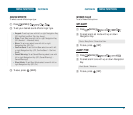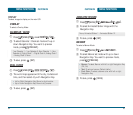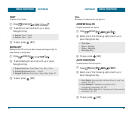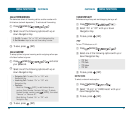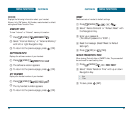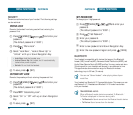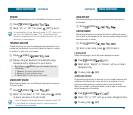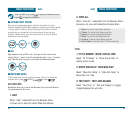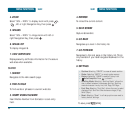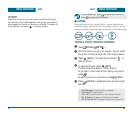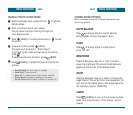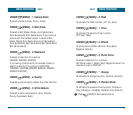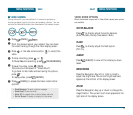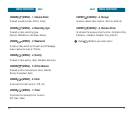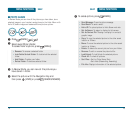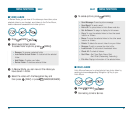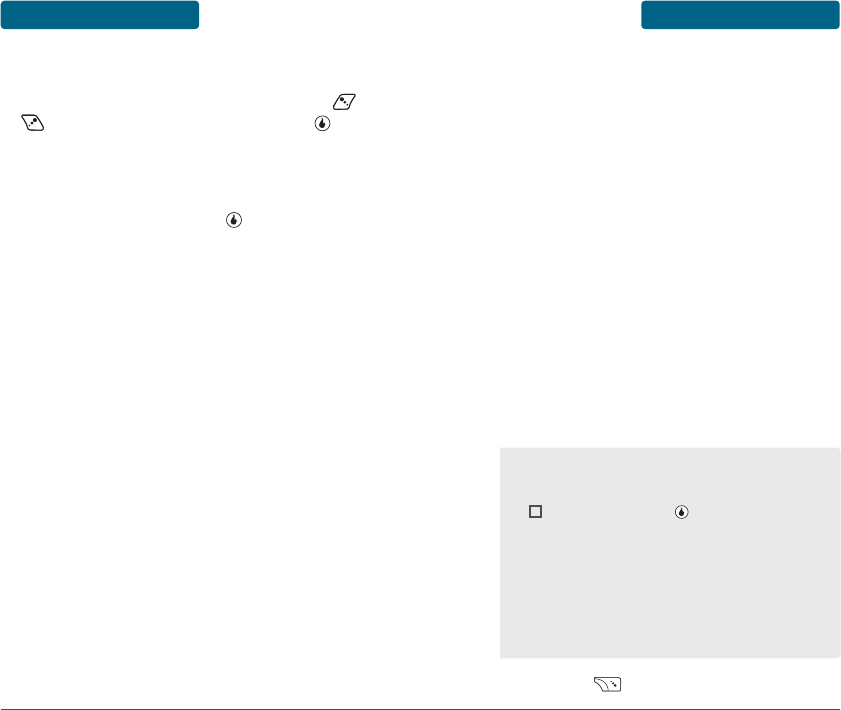
SURF
MENU FUNCTIONS
67
MENU FUNCTIONS
SURF
66
4. ZOOM
Select “50% ~ 200%” to display zoom with press ,
, left or right Navigation Key, then press .
5. IMAGES
Select “50% ~ 200%” to image zoom with left or
right Navigation Key, then press .
6. IMAGE LIST
To display images list.
7. VIEW CERTIFICATE
Displays security certificate information for the secure
web sites when available.
SEARCH
1. SEARCH
Navigates to the Helio search page.
2. FIND IN PAGE
To find words or phrases in a current web site.
3. INSERT MOBILE NUMBER
Insert Mobile Number from Contacts in a text entry
field.
4. REFRESH
To reload the current content.
5. SAVE SCREEN
Capture Screenshot.
6. GO BACK
Navigates up a level in the history list.
7. GO FORWARD
Navigates to the next page in the history list. This is
only available if you have navigated backward in the
history.
8. SETTINGS
To save, press [SAVE].
•
Cookies: Selecting “DELETE” to erase all saved cookies.
•
Cache: Selecting “EMPTY” to empty cache memory.
•
History: Selecting “CLEAR”to erase all history lists.
•
Auto-Complete: Press to check it.
•
Scrolling Mode: Selecting “Scrolling Mode” allows the
user to select between time-square scrolling. Scrolling
mode choices are Line by Line, Half Page, Full Page.
•
Font Size: Selecting “Font Size” allows the user to select
displayed Font Size. Font Size choices are Large (21px),
Small (18px).
•
Reset: Selecting “Reset” to all setup options are reset to
factory default settings.