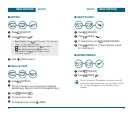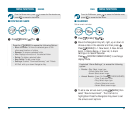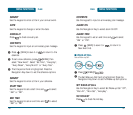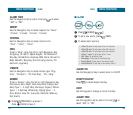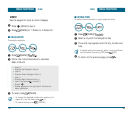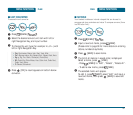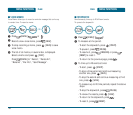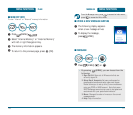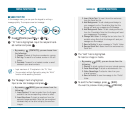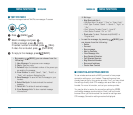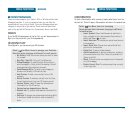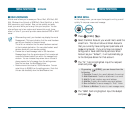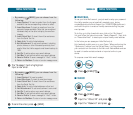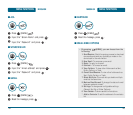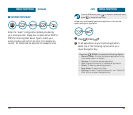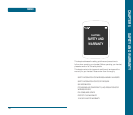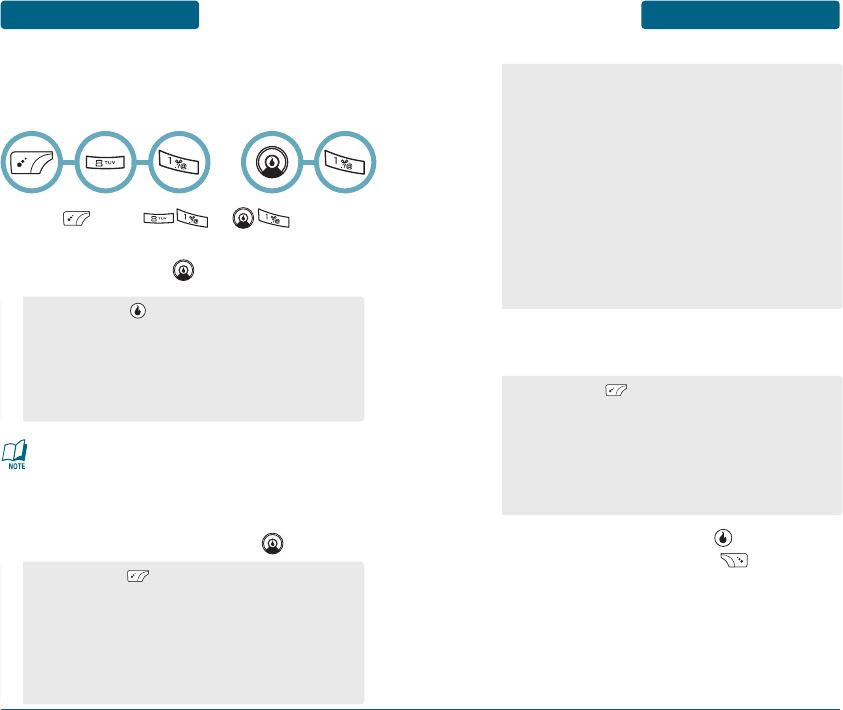
■
SEND TEXT/PIC
In the message menu, you can open the keypad to writing a
message quickly. To compose a new text message:
Press [MENU] or .
“To” field is highlighted. Input the recipient hand-
set number and press .
The “Message” field is highlighted.
Input a new text message and press .
•
By pressing [CONTACTS], you can choose from
the following:
1. Groups: To select all the phone numbers in a group.
2. Call log: To search for a handset number in the call
history.
3. Contacts: To search for a handset number or email
address in your saved contacts.
MESSAGE
MENU FUNCTIONS
113
MENU FUNCTIONS
MESSAGE
112
ᕡ
ᕢ
ᕣ
OR
•
Input maximum of 10 recipients in the “To” filed.
•
You can select multiple Contacts by using the “Multi”
function while searching Contacts.
•
By pressing [MENU], you can choose from the
following:
1. Insert Symbol: To insert a symbol from the 8 pages
available. Use the corresponding number to select.
2. Insert Emoticon: To insert an emoticon from the
separate 8 pages available. Note that more recipient
handesets may not be able to display the emoticon
images.
The “Add” field is highlighted.
To insert an image or media.
To send the Text message, press [SEND].
You want to preview mode, press [PREVIEW].
3. Insert Quick Text: To insert the written sentences
from the Quick Text list.
4. Add Background: To add a background design to
your message from the 10 available. Note that this
change will send your message as a Pic Message.
5. Add Background Color: To add a background color
from the 15 available. Note that this change will send
your message as a Pic message.
6. Change Text Color: To change the text color from 15
available colors. Note that this change will send your
message as a Pic message.
7. Save to Drafts: To save a message to “Drafts” folder.
8. Save as Quick Text: Saves the written sentences into
Quick Text.
•
By pressing [ADD], you can choose from the
following:
1. Photos: To attach a picture from your internal memory.
2. Voice Recordings: To attach a recorded audio file.
3. Video Recordings: To attach a video from your
internal memory.
4. Save to Drafts: To save the message to the “Drafts“
folder.
ᕤ
ᕥ