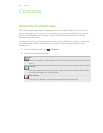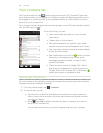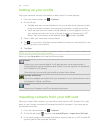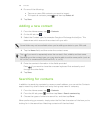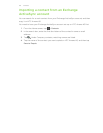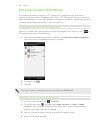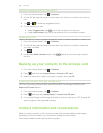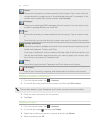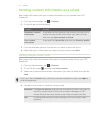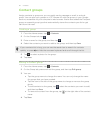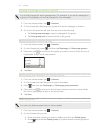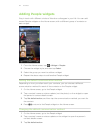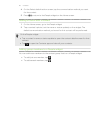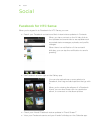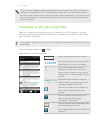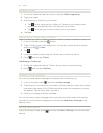Sending contact information as a vCard
Easily share with others your own contact information or any contact from HTC
Amaze 4G.
1. From the Home screen, tap > Contacts.
2. On the All tab, do the following:
To send Do this
Someone's contact
information
Press and hold the name of the contact (not the icon or
photo) whose contact information you want to send,
and then tap Send contact as vCard.
Your contact
information
Press and hold My profile, and then tap Send my profile.
3. From the available options, choose how you want to send the vCard.
4. Select the type of information you want to send, and then tap Send.
Sending multiple contact cards
Easily share with others the contact information of several contacts from your HTC
Amaze 4G.
1. From the Home screen, tap > Contacts.
2. On the All tab, press , and then tap Send contacts.
3. Select the contacts whose contact information you want to share, and then tap
Send.
If you can't see the Send button while the onscreen keyboard is open, press to
close the keyboard.
4. Choose how you want to send the contact cards:
Bluetooth Tap Scan for devices, and then tap the device to which you want to
send the contact cards. Follow the onscreen messages on HTC
Amaze 4G and the other device to pair them and send the files.
Mail Compose and send your email message, with the contact cards
attached.
111 Contacts