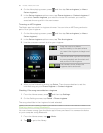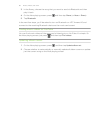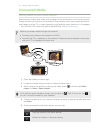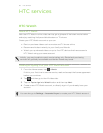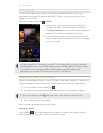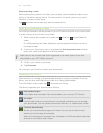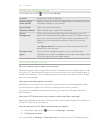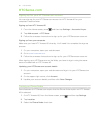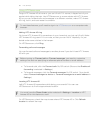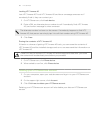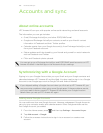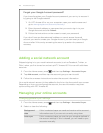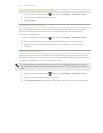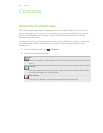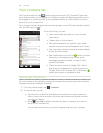HTCSense.com
Signing up for your HTCSense.com account
You can sign up for your HTCSense.com account on HTC Amaze 4G or your
computer’s web browser.
Signing up from HTC Amaze 4G
1. From the Home screen, press , and then tap Settings > Accounts & sync.
2. Tap Add account > HTC Sense.
3. Follow the onscreen instructions to sign up for your HTCSense.com account.
Signing up from your computer
Make sure you have HTC Amaze 4G close by. You’ll need it to complete the sign-up
process.
1. On your computer, open your web browser.
2. Go to www.htcsense.com.
3. Follow the onscreen instructions to sign up for your HTCSense.com account.
After signing up to HTCSense.com on the Web, you have to sign in using the same
account credentials on HTC Amaze 4G.
Updating your HTCSense.com account details
1. On your computer, open your web browser and sign in to your HTCSense.com
account.
2. On the upper-right corner, click Account.
3. Update your account details, and then click Save Changes.
Turning on Phone finder
Some features of HTCSense.com require that the Phone finder option on HTC Amaze
4G is selected.
1. On HTC Amaze 4G, from the Home screen, press , and then tap Settings.
2. Tap Location.
3. Select the Phone finder check box.
97 HTC services