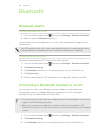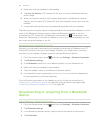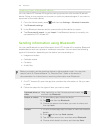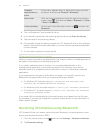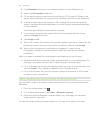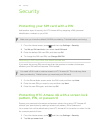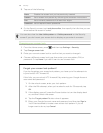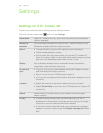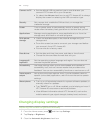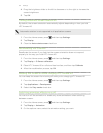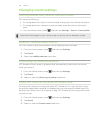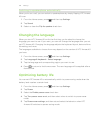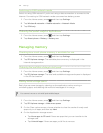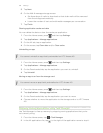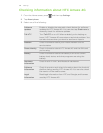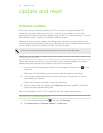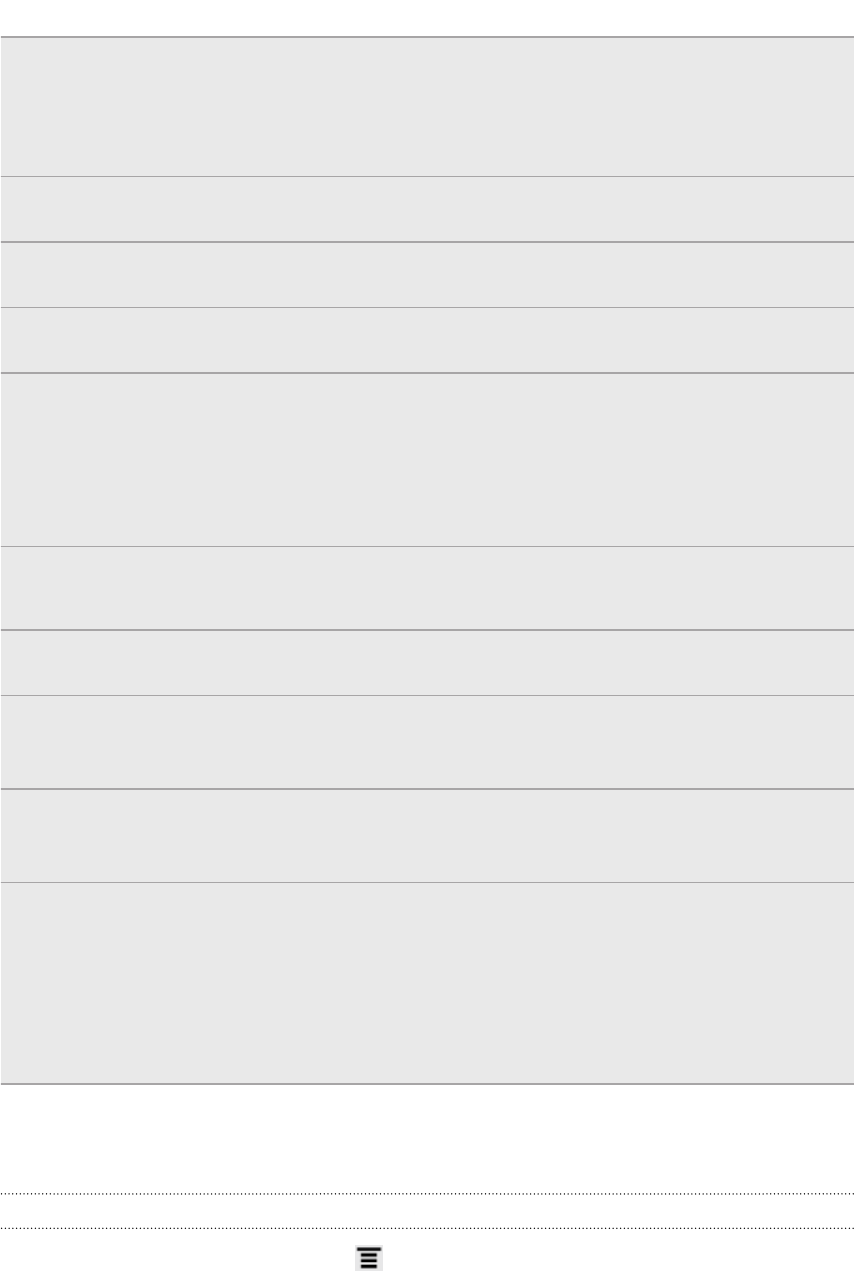
Connect to PC § Set the default USB connection type to use whenever you
connect HTC Amaze 4G to your computer.
§ Or, select the Ask me check box to set HTC Amaze 4G to always
display the screen for selecting the USB connection type.
Security Set a screen lock, enable the SIM card lock, or manage the
credential storage.
Power Turn on power saver to automatically switch to power saving
mode when the battery level goes down to the level that you set.
Applications Manage running applications, move applications to or from the
storage card, and install or uninstall programs.
SD & phone
storage
§ Check the available space in the internal storage and your
storage card.
§ From this screen, be sure to unmount your storage card before
you remove it from HTC Amaze 4G.
§ You can also do a factory reset.
Date & time § Set the date and time, time zone, and date or time format.
§ Choose the time and date formats that suit you.
Language &
keyboard
Set the operating system language and region. You can also set
onscreen keyboard options.
Accessibility Use these settings when you’ve downloaded and installed an
accessibility tool, such as a screen reader that provides voice
feedback. You can turn accessibility functions or services on or off.
Voice input &
output
Set up the voice input options. Also, if you’ve installed a text-to-
speech (voice data) application, use this to set the text-to-speech
settings.
About phone § Turn on or off scheduled checks for system software updates, or
manually check for updates.
§ Turn Tell HTC on or off. When enabled, you're helping us know if
HTC Amaze 4G encounters a technical problem.
§ View different information about HTC Amaze 4G, such as the
mobile network type, signal strength, battery level, and more.
Changing display settings
Adjusting the screen brightness manually
1. From the Home screen, press , and then tap Settings.
2. Tap Display > Brightness.
3. Clear the Automatic brightness check box.
190 Settings