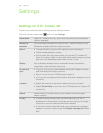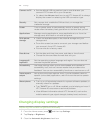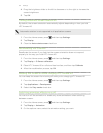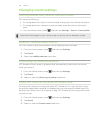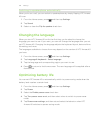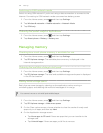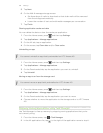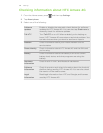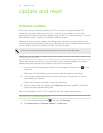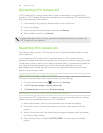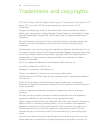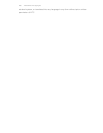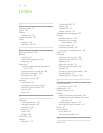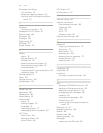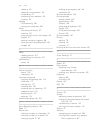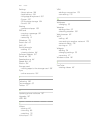Update and reset
Software updates
From time to time, software updates for HTC Amaze 4G may be available. HTC
Amaze 4G can check and then notify you if there’s a new update. You can then
download and install the software update using the Wi-Fi or data connection. You can
also manually check if there's an available software update.
Depending on the type of update, the update may erase all your personal data and
customized settings, and also remove any applications you’ve installed. Make sure that
you’ve backed up the information and files you want to keep.
Checking and downloading software updates may incur extra data fees.
Installing an update
When the Internet connection is on and there's a new update available, the system
update dialog box appears and guides you through the process.
1. If you don't see the dialog box, check for the update notification icon in the
status bar.
Slide open the Notifications panel, and then tap the update notification.
2. In the system update dialog box, choose what type of connection to use for
downloading the update.
Follow the onscreen prompts to start the download.
3. After the download is complete, tap Install now and then tap OK in the Install
system software update dialog box.
Wait for the update to finish. HTC Amaze 4G will then restart automatically.
Checking for updates manually
1. From the Home screen, press , and then tap Settings.
2. Tap About phone > Software updates > Check now.
197 Update and reset