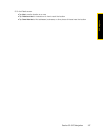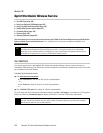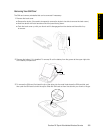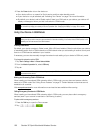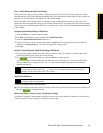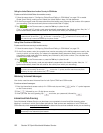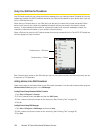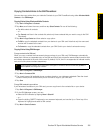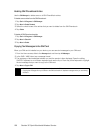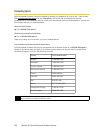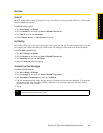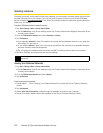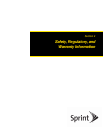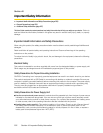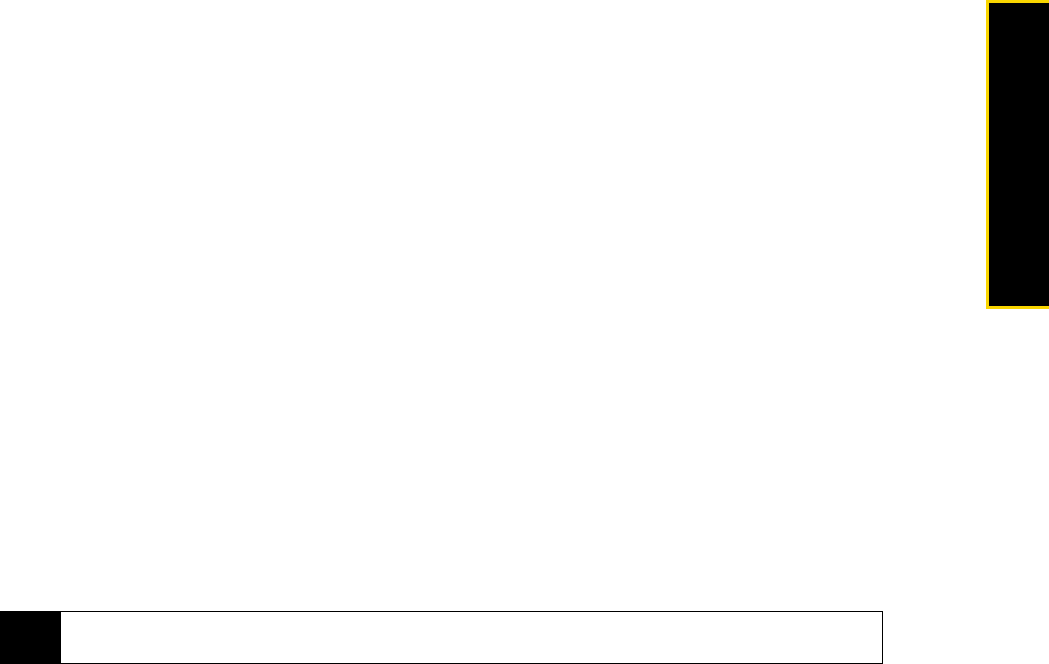
Section 3E. Sprint Worldwide Wireless Service 195
Sprint Worldwide Wireless Service
Copying Contacts Entries to the SIM PhoneBook
You can also copy entries from your device’s Contacts to your SIM PhoneBook using either Windows Mobile
Contacts
or the SIM Manager.
Copying Entries Using Windows Mobile Contacts
1.
Tap Start > All Programs > Contacts.
2. Tap Menu, scroll down the menu, and then tap Select Contacts. Do one of the following:
Ⅲ Tap All to select all contacts.
– or –
Ⅲ Tap Several, and then in the contacts list, select only those contacts that you want to copy to the SIM
Phonebook.
3. Tap Menu > Copy Contact and then select a copy option:
Ⅲ To SIM to copy the selected contacts from your device to your SIM card. Note that only the name and
number will be saved to the card.
Ⅲ To Contacts to copy the selected contacts from your SIM Card to your device's onboard memory.
Copying Entries Using SIM Manager
To copy contacts to the SIM card:
When you copy a contact that has several phone numbers to your SIM card, SIM Manager automatically
saves each number as a separate entry on the SIM card. Each entry shows the same contact name but with
an indicator appended at the end of the name. By default, /M, /W, and /H are appended to indicate mobile,
work, and home phone numbers respectively.
1. Tap Start > All Programs > SIM Manager.
2. Tap Menu > Contacts to SIM.
3. The check boxes of all available phone numbers stored on your device are selected. Clear the check
boxes of those phone numbers that you do not want to copy to your SIM card.
4. Tap Save.
To copy SIM contacts to your device:
If you have saved contacts on your SIM card, you can copy them to the contacts list on your device.
1. Tap Start > All Programs > SIM Manager.
2. On the SIM Manager screen, you can:
Ⅲ Select all SIM contacts by tapping Menu > Select All.
– or –
Ⅲ Open the sliding QWERTY keyboard or an onscreen keyboard, and use the Up or Down key of the
keyboard to highlight and select a SIM contact.
3. Tap Menu > Save to Contacts.
Tip
To edit the default indicators and to select which other types of numbers to save to the SIM card, tap Menu >
Tools > Options
and change the indicators.