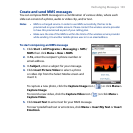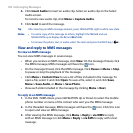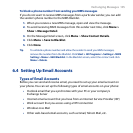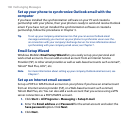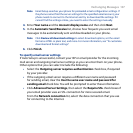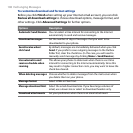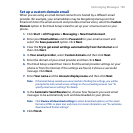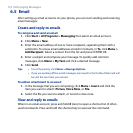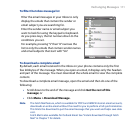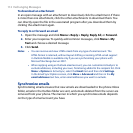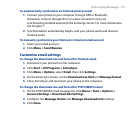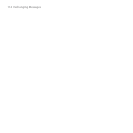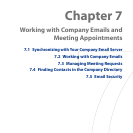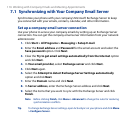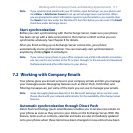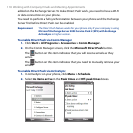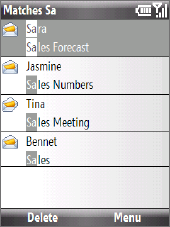
Exchanging Messages 111
To lter the Inbox message list
Filter the email messages in your Inbox to only
display the emails that contain the sender or
email subject you are searching for.
Enter the sender name or email subject you
want to look for using the keypad or keyboard.
As you press keys, the list narrows down to the
conditions you set.
For example, pressing “S” then “A” narrows the
list to only the emails that contain sender names
and email subjects that start with “SA.”
To download a complete email
By default, each email received in the inbox on your phone contains only the first
few kilobytes of the message. When you open an email, it displays only the headers
and part of the message. You must download the whole email to view the complete
content.
To download a complete email message, open the email and then do one of the
following:
• Scroll down to the end of the message and click Get the rest of this
message; or
• Click Menu > Download Message.
Note The Fetch Mail feature, which is available for POP3 and IMAP4 Internet email accounts,
downloads an entire email without the need for you to perform a full synchronization.
This limits the download to just the email message that you want and helps save data
cost.
Fetch Mail is also available for Outlook Email. See “Instant download through Fetch
Mail” in Chapter 7 for details.