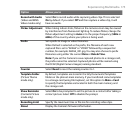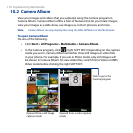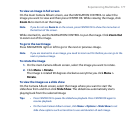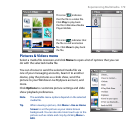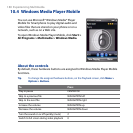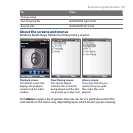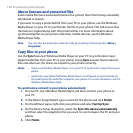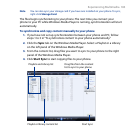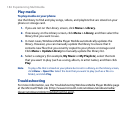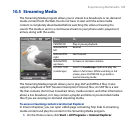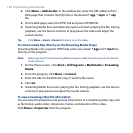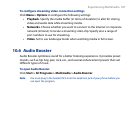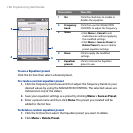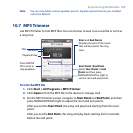182 Experiencing Multimedia
About licenses and protected files
Some media files have associated licenses that protect them from being unlawfully
distributed or shared.
If you want to copy a protected file from your PC to your phone, use the Windows
Media Player on your PC to synchronize the file to your phone. This will ensure that
the license is copied along with the protected file. For more information about
synchronizing files to your phone and other mobile devices, see the Windows
Media Player Help.
Note You can view the protection status for a file by checking its file properties (Menu >
Properties).
Copy files to your phone
Use the Sync feature in Windows Media Player on your PC to synchronize (copy)
digital media files from your PC to your phone. Using Sync ensures that protected
files and album art (for skins) are copied to your phone correctly.
Notes • Always use Windows Media Player 11 on your PC to synchronize (copy) files to your
phone.
• Audio files copy faster if Windows Media Player is configured to automatically set
the quality level for audio files copied to your phone. For more information, see the
Windows Media Player Help.
To synchronize content to your phone automatically
1. On your PC, start Windows Media Player and then connect your phone to
your PC.
2. In the Device Setup Wizard, type a name for the phone and click Finish.
3. On the leftmost pane, right-click your phone and select Set Up Sync.
4. On the Device Setup dialog box, select the Sync this device automatically
and then select the playlist(s) that you want to sync between the PC and your
phone.
5. Click Finish.