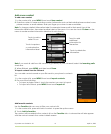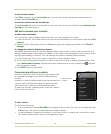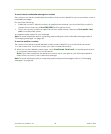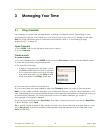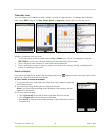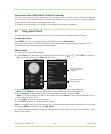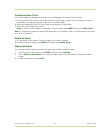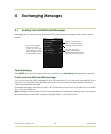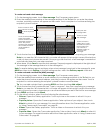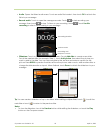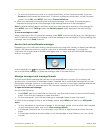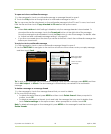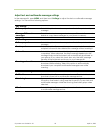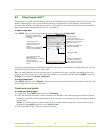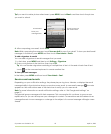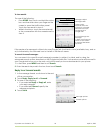Cupcake User Guide R1.5.0 49 April 14, 2009
To create and send a text message
1 On the Messaging screen, touch
New message. The Compose screen opens.
2 Enter the mobile phone number of the message recipient in the
To field. As you enter the phone
number, matching contacts will appear on the screen. Touch a recipient or continue entering the
recipient’s phone number.
3 Touch the text box that contains the text “
Type to compose”, then start composing your message.
Note As you near the 160-character limit, a counter will appear in the top right corner of the text box
to tell you how much characters are left. Once you go over that limit, a new message is created but
automatically joined into one when received.
4 When done, touch
Send to send the text message. The send progress is displayed at the right side of
the message in the message thread or in the message list.
Note To receive delivery reports and know when a text message is received, in the message list, press
MENU and then touch Settings. In the SMS settings section, select the Delivery reports check box.
To create and send a multimedia (MMS) message
1 On the Messaging screen, touch
New message. The Compose screen opens.
2 Enter the mobile phone number or email address of your message recipients in the
To field. As you
enter the phone number or email address, matching contacts will appear on the screen. Touch a
recipient or continue entering the recipient’s phone number or email address.
Tip You can add a subject line by pressing MENU and then touching Add subject.
3 Touch the text box that contains the text “Type to compose”, then start composing your message.
Note As you near the 160-character limit, a counter will appear in the top right corner of the text box
to let you know how many characters you can still enter before you reach the limit for one message.
4 Press
MENU and then touch Attach.
5 On the Attach window, select from the following file attachments:
•
Pictures. Opens the Gallery application. Touch a picture on the screen to attach it to your
message.
•
Capture picture. Opens the Camera application. Take a picture of your subject, then touch
Attach to attach it to your message. For more information about the Camera application, refer
to “Using Camera and Camcorder” on page 80.
•
Videos. Opens the Gallery application. Touch a video on the screen to attach it to your
message.
•
Capture video. Opens the Camcorder application. Take a video, then touch Attach to attach it
to your message. For more information about the Video application, refer to “Using Camera and
Camcorder” on page 80.
Enter a name to look
up a contact or touch
to enter a phone
number.
Touch to automatically
enter the mobile
phone number of the
matched contact.
Note: The phone
number only appears if
the number was filed
under Mobile in
Contacts.
Enter your text
message here.
Touch to send
the message.
Touch to insert a
smiley face. Touch
and hold to open a
menu where you
can choose a
different smiley to
insert into the
message.