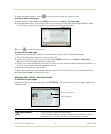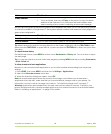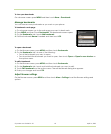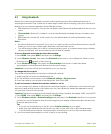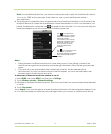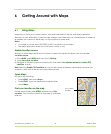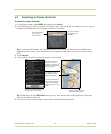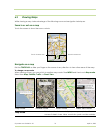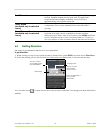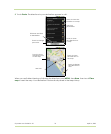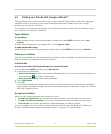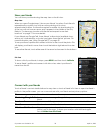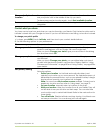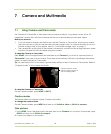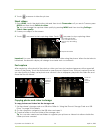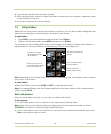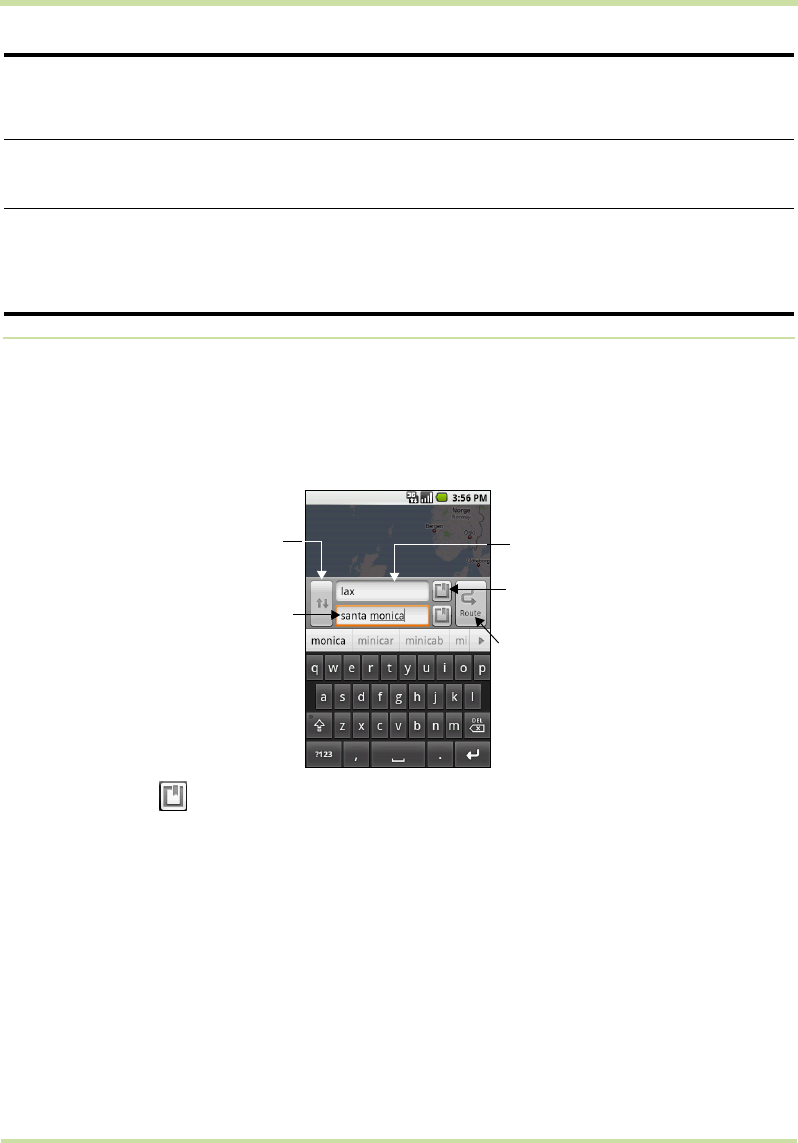
Cupcake User Guide R1.5.0 75 April 14, 2009
6.4 Getting Directions
Use Maps to get detailed directions to your destination.
To get directions
1 While viewing a map in any mode (except in Street View), press
MENU and then touch Directions.
2 Enter the starting point in the first text box, then enter your destination in the second text box.
You can also touch to open the location source menu and select a starting point and destination
address.
Satellite mode
Maps uses the same satellite data as Google Earth™ mapping
service. Satellite images are not real-time. Google Earth
acquires the best imagery available, most of which is
approximately one to three years old.
Traffic mode
(available only in selected
areas)
Real-time traffic conditions are displayed over roads as colour-
coded lines. Each colour represents how fast the traffic is
moving.
Street View mode
(available only in selected
areas)
Provides a street-level view of the location. Blue outlined roads
indicate that street view is available on those locations.
While viewing a Street View of a location, press
MENU and then
touch Compass mode to turn Compass mode on. Tilt, pan, or
turn your phone to view the area around the selected location.
Touch to switch
your starting point
and destination.
Destination
Starting point
Touch to open
the location
source menu.
Touch to generate a
route to your
destination.