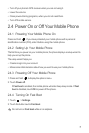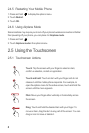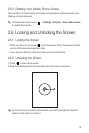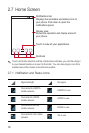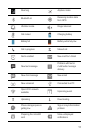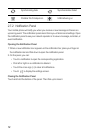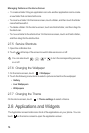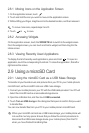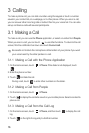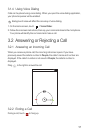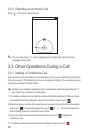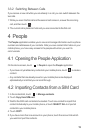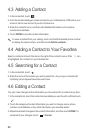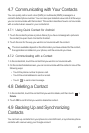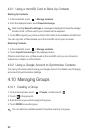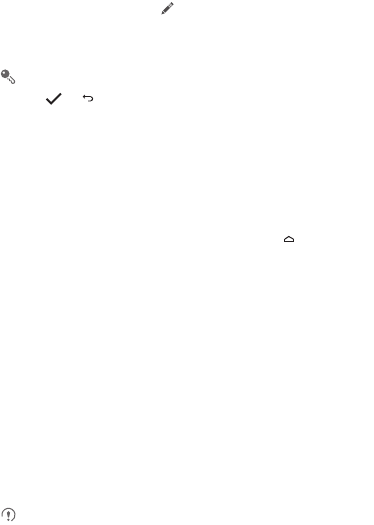
15
2.8.1 Moving Icons on the Application Screen
1. On the application screen, touch .
2. Touch and hold the icon you want to move on the application screen.
3. Without lifting your finger, drag the icon to the desired location, and then release it.
To move more icons, repeat steps 2 and 3.
4. Touch or to save.
2.8.2 Accessing Widgets
On the application screen, touch the
WIDGETS
tab to switch to the widget screen.
From the widget screen, you can touch and hold a widget, and then drag it to the
Home screen.
2.8.3 Viewing Recently Used Applications
To display the list of recently used applications, press and hold . To open an
application, touch the corresponding thumbnail. To close the application, flick left or
right across the screen.
2.9 Using a microSD Card
2.9.1 Using the microSD Card as a USB Mass Storage
To transfer all your favorite music and pictures from your PC to your mobile phone's
microSD card, set the microSD card as a USB mass storage.
1. Connect your mobile phone to your PC with the USB cable provided. Your PC will
detect the microSD card as a removable storage device.
2. Open the notification bar, and then touch
USB connected
.
3. Touch
Turn on USB storage
in the dialog box that opens to confirm that you want
to transfer files.
You can now transfer files from your PC to your mobile phone's microSD card.
When your microSD card acts as a USB mass storage, your mobile phone will
not use this memory space. Ensure that you follow the correct procedures to
disconnect the USB mass storage device (your mobile phone) from the PC
when you have finished transferring files.