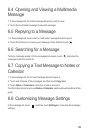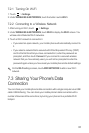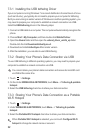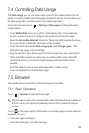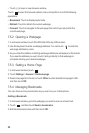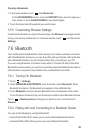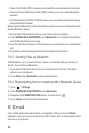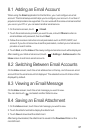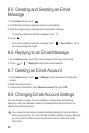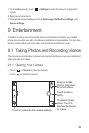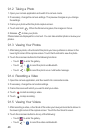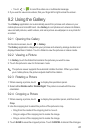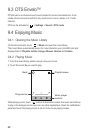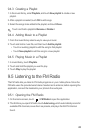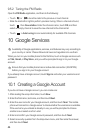37
8.1 Adding an Email Account
When using the
Email
application for the first time, you must configure an email
account. The Email setup wizard helps you to configure your account. A number of
popular email providers are supported. You can work with the same email service that
you use on your PC or you can select another email service.
1. On the Home screen, touch >
Email
.
2. Touch the email service provider you want to use, or touch
Others
to enter an
email address and password, then touch
Next
.
3. Follow the onscreen instructions to set parameters such as POP3, IMAP, and
account. If you do not know how to set the parameters, contact your email service
provider or search online.
4. Touch
Next
, and the
Inbox
of the newly configured email account will be displayed.
After creating your initial email account, touch >
Settings
>
Add account
on the
Inbox
screen to add more email accounts.
8.2 Switching Between Email Accounts
On the
Inbox
screen, touch the email address bar on the top, and choose an email
account from the email account list displayed. The selected account's Inbox is then
displayed by default.
8.3 Viewing an Email Message
On the
Inbox
screen, touch the email message you want to view.
You can also touch and select another folder to view.
8.4 Saving an Email Attachment
1. On the
Inbox
screen, touch the email message you want to view.
2. Touch the attachment tab to display the attachment.
3. Touch
Save
to download the attachment.
After being downloaded, the attachment is saved in the
Download
folder on the
microSD card.