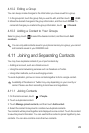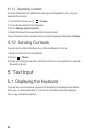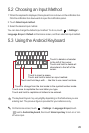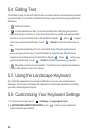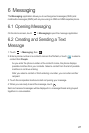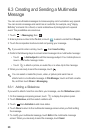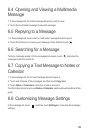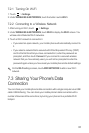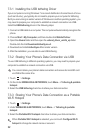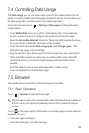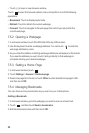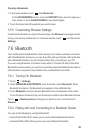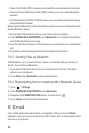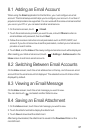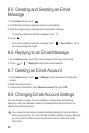
31
7.2.1 Turning On Wi-Fi
1. Touch >
Settings
.
2. Under
WIRELESS & NETWORKS
, touch the button next to
Wi-Fi
.
7.2.2 Connecting to a Wireless Network
1. After turning on Wi-Fi, touch >
Settings
.
2. Under
WIRELESS & NETWORKS
, touch
Wi-Fi
to display the
Wi-Fi
screen. You
will see a list of detected Wi-Fi networks.
3. Touch a Wi-Fi network to connect to it.
• If you select an open network, your mobile phone will automatically connect to
it.
• If you select a network that is secured with Wired Equivalent Privacy (WEP)
and it is the first time that you have connected to it, enter the password as
prompted, and then touch
Connect
. If you connect to a secured wireless
network that you have already used, you will not be prompted to enter the
password again unless you have reset your mobile phone to its default settings.
On the
Wi-Fi
settings screen, touch
ADD NETWORK
to add a new Wi-Fi
network.
7.3 Sharing Your Phone's Data
Connection
You can share your mobile phone's data connection with a single computer via a USB
cable: USB tethering. You can share your mobile phone's data connection with a
number of devices at the same time, by turning your phone into a portable Wi-Fi
hotspot.