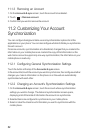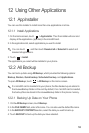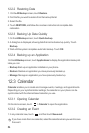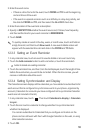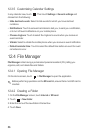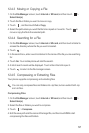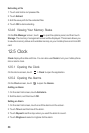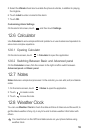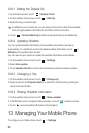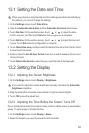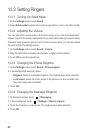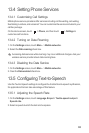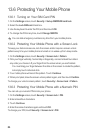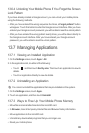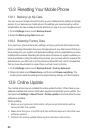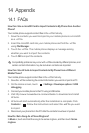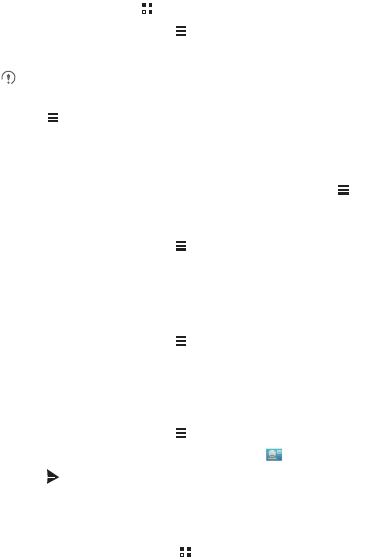
60
12.8.1 Setting the Default City
1. On the Home screen, touch >
Weather Clock
.
2. On the weather clock screen, touch >
Add city
.
3. Select the city you want to add.
In addition to your current city, you can add up to four more cities to the weather
clock and get weather information for all of them at the same time.
4. Touch >
Set as default city
to set the newly added city as the default city.
12.8.2 Updating Weather
You can update weather information on the weather clock either manually or
automatically. To update the current city's latest weather information, touch >
Refresh
on the weather clock screen.
You can also set your phone to update the weather information automatically.
1. On the weather clock screen, touch >
Settings
.
2. Select
Auto update
.
3. Touch
Update interval
to set the interval between automatic weather updates.
12.8.3 Changing a City
1. On the weather clock screen, touch >
Change city
.
2. Select a city from the
Popular cities
list, or search for another city by entering its
name in the search field.
12.8.4 Sharing Weather Information
1. On the weather clock screen, touch >
Share weather
.
2. In the
To
field, enter a recipient's phone number, or touch to select a contact.
3. Touch to send weather information to the recipient.
13 Managing Your Mobile Phone
To configure your mobile phone, touch >
Settings
.