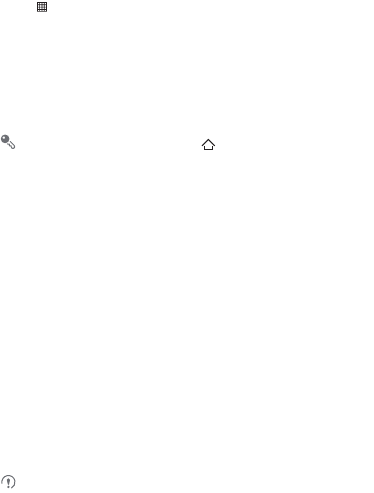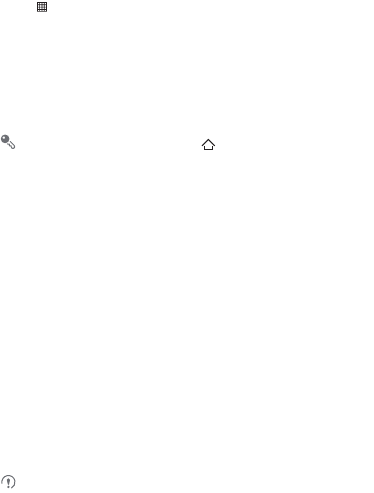
40
8.4.2 Opening the Media Library
Touch >
Music
to display the media library.
The
Music
application organizes your music files by storage location. It contains four
tabs:
Artists
,
Albums
,
Songs
and
Playlists
.
8.4.3 Playing Music
1. Touch a category on the music library screen.
2. Touch the song you want to play.
When you are listening to music, touch , to use another application. Your
music continues to play. To return to the music controls, open the notification
panel and then touch the song.
8.4.4 Adding Music to a Playlist
1. Touch a category on the music library screen.
2. In the list that appears, select the song you want to add to the playlist.
3. Touch and hold the song, and then touch
Add to playlist
in the options menu.
• Touch
Current playlist
to add the song to an existing playlist.
• Touch
New
to create a playlist and add the song to it.
8.4.5 Playing a Playlist
1. Touch the
Playlists
tab on the music library screen.
2. Touch and hold the playlist you want to play.
3. Touch
Play
to play the playlist.
9 Google Services
Availability of Google applications, services, and features may vary according to
your country or carrier. Please follow the local laws and regulations to use them.
When you turn on your mobile phone for the first time, touch a Google services such
as
Talk
,
Gmail
, or
Market
, and you will be prompted to sign in to your Google
account.