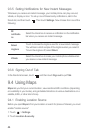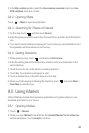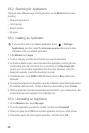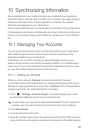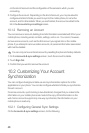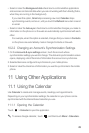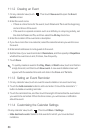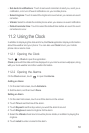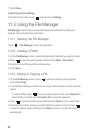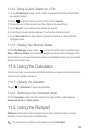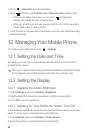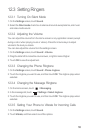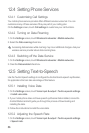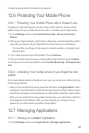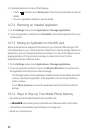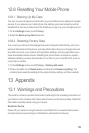
52
7. Touch
Done
.
Customizing Alarm Settings
On the alarm list screen, touch , and then touch
Settings
.
11.3 Using the File Manager
File Manager
is like having a pocket-sized personal assistant (PA), letting you
organize, edit, and delete files and folders.
11.3.1 Opening the File Manager
Touch >
File Manager
to open the application.
11.3.2 Creating a Folder
1. On the
File Manager
screen, access the directory of the folder you want to create.
2. Press to open the options panel, and then touch
More
>
New folder
.
3. Enter the name of the new folder in the text box.
4. Touch
Save
.
11.3.3 Moving or Copying a File
1. On the
File Manager
screen, press to show the options panel, and then
touch
Cut
or
Copy
.
2. Touch the file or folder you want to move or copy. When selected, a check mark will
appear.
To select all files, press to open the options panel. Then touch
Select all
to
select all files in a folder (touch
Unselect all
to cancel the selection).
3. Press to open the options panel, and then touch
Done
to cut or copy the file.
4. Now select the path to where you want the file to be copied or moved. Press
to open the options panel, and then touch
Paste
to move or copy the file to the
selected path.