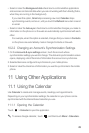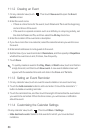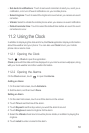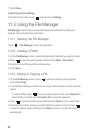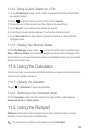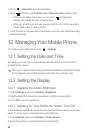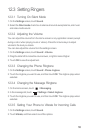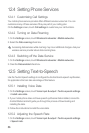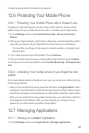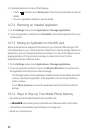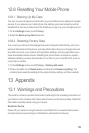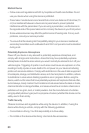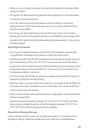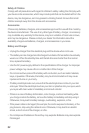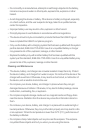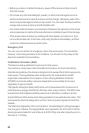57
2. Select a speed at which the text is to be spoken.
12.6 Protecting Your Mobile Phone
12.6.1 Protecting Your Mobile Phone with a Screen Lock
To keep your data more secure, lock the screen and/or require a screen unlock
pattern every time your mobile phone is turned on or wakes up from sleep mode.
1. On the
Settings
screen, touch
Location & security
>
Set up screen lock
>
Pattern
.
2. Flicking your finger vertically, horizontally or diagonally, connect at least four dots in
any order you choose. Lift your finger from the screen when you are finished.
You must flick your finger on the screen to create the pattern, not simply touch
individual dots.
3. Your mobile phone will record the pattern. Touch
Continue
.
4. When prompted, draw the screen unlock pattern again, and then touch
Confirm
.
To change your unlock screen pattern, touch
Location & security
>
Change screen
lock
.
12.6.2 Unlocking Your mobile phone if you forget the lock
pattern
If you have already created a Google account, you can unlock your mobile phone by
the following methods.
• After you have entered the wrong sequence five times, a
Forgot pattern?
button
will appear. Touch this button to enter the Google account interface. After you have
entered your Google account password, you will be able to reset the unlock pattern.
• After you have entered the wrong pattern twenty times, you will be taken directly to
the Google account interface. After you have entered your Google account
password, you will be able to reset the unlock pattern.
12.7 Managing Applications
12.7.1 Viewing an Installed Application
1. On the
Settings
screen, touch
Applications
>
Manage applications
.