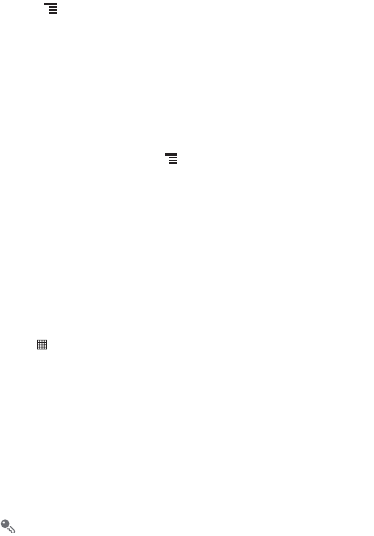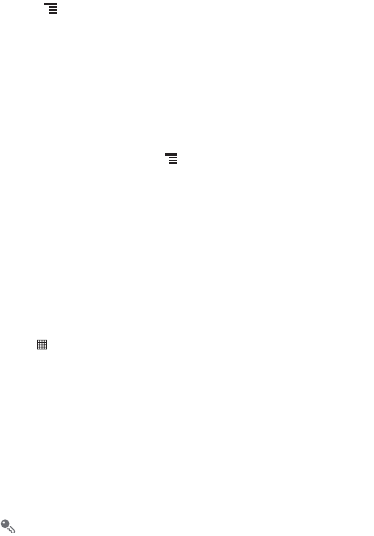
53
11.3.4 Doing a Quick Search for a File
1. On the
File Manager
screen, touch a folder to access the directory where the file
you want is located.
2. Press to open the options panel, and then touch
Search
.
3. Write a key word of the name of your file or folder in the search box.
4. Touch
Search
. Your mobile phone will start the search.
5. A list of search results will be displayed. Touch a file in the list to open it.
6. Touch
New search
for a new search or press the back key to return to the file
manager screen.
11.3.5 Viewing Your Memory Status
On the
File Manager
screen, press to open the options panel, and then touch
More
>
Memory Status
. The memory management screen will be displayed. This
screen allows you to view the memory status and available memory on your mobile
phone and microSD card.
11.4 Using the Calculator
Use the calculator to solve simple arithmetic problems or use its advanced operators
to solve more complex equations.
11.4.1 Opening the Calculator
Touch >
Calculator
to open the application.
11.4.2 Switching to the Advanced panel
On the
Calculator
screen, flick the screen to the right or left to switch between
Advanced panel
and
Basic panel
.
11.5 Using the Richpad
Richpad
combines text note and paint note functions. It lists all notes in a linear
structure. You can add, edit, and delete notes.
You can touch any button on the screen to use the
Richpad
.