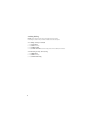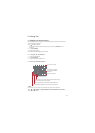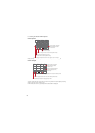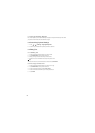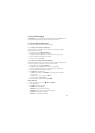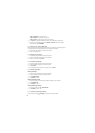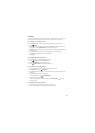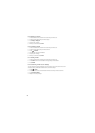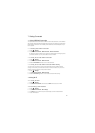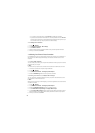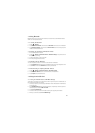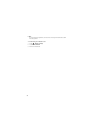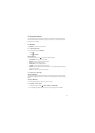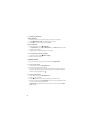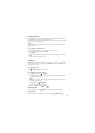26
6.2.5 Replying to Emails
1. On the accounts screen, touch the email account that you want to use.
2. Touch the email message that you want to reply to.
3. Touch
Reply
or
Reply all
.
4. Compose your message.
5. When you are finished, touch
Send
.
6.2.6 Forwarding Emails
1. On the accounts screen, touch the email account that you want to use.
2. Touch the email message that you want to forward.
3. Touch
> Forward
.
4. In the
To
field, enter the email address.
5. Compose your message
6. When you are finished, touch
Send
.
6.2.7 Deleting Emails
1. On the accounts screen, touch the email account that you want to use.
2. On the
Inbox
screen, touch and hold the message that you want to delete.
3. Touch
Delete
.
6.2.8 Customizing Email Account Settings
You can configure the general settings of your email account, such as the account name, email
checking frequency, notifications, default account, and server settings.
1. Touch >
Email
.
2. On the accounts screen, touch and hold the email account that you want to customize.
3. Touch
Account settings
.
4. Modify the necessary settings.