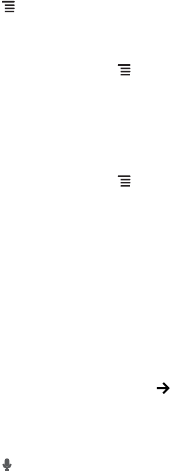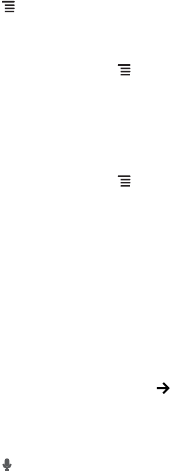
32
2. Touch
> Bookmarks
>
Add
. The Add bookmark screen opens.
3. Edit the bookmark name if necessary, then touch
OK
.
Opening a Bookmark
1. On the browser screen, touch
> Bookmarks
.
On the
Bookmarks
screen, touch the
Most Visited
tab or the
History
tab to filter and view
the pages you have visited.
2. Touch the bookmark of the web page that you want to open.
8.1.5 Customizing the Browser Settings
1. On the browser screen, touch
> More
>
Settings
.
2. Modify the necessary settings.
8.2 Quick Search
You can search information on your phone and on the web using
Google Search
.
8.2.1 Using Text Search
1. On the Home screen, touch the
Google Search
box.
2. Enter the text you want to search on the box.
3. As you type, matching items on your phone or suggestions from Google Search appear. If
what you are searching for appears, you can touch to open it in the appropriate application.
Otherwise, continue typing then touch .
8.2.2 Using Voice Search
1. On the Home screen, touch the
Google Search
box.
2. Touch to use voice search.
3. When the Speak now screen opens, speak the words that you want to search.
4. When you are finished speaking,
Voice Search
analyses your speech and displays results of
your search. Touch a result to complete search.
If
Voice Search
misunderstands what you are saying or no match is found, touch
Speak
again
to try again.