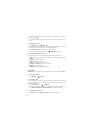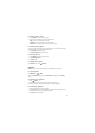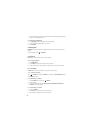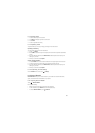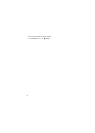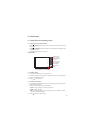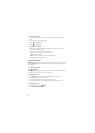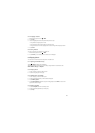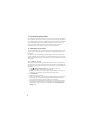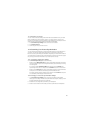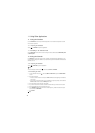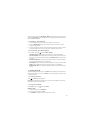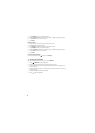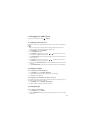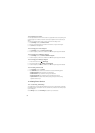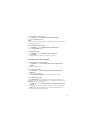44
10 Synchronizing Information
Some applications on your mobile phone give you access to the same personal information that
you can add, view, and edit on your computer. If you add, change, or delete your information in
any of these applications on the web, the updated information also appears on your mobile phone.
This is made possible through over-the-air data synchronization. The process occurs in the
background and does not interfere with use of your mobile phone. When your phone is
synchronizing, a data synchronization icon will be shown in the notifications bar.
10.1 Managing Your Accounts
You can synchronize contacts, email, and other information on your mobile phone with multiple
Google accounts or other kinds of accounts, depending on the applications installed on your
mobile phone.
For example, you can start by adding your personal Google account, so your personal email,
contacts, and calendar are always available. You could then add a work account, so your work-
related emails and work contacts are handy. If you like, you may add multiple Google accounts or
other accounts.
10.1.1 Adding an Account
When you add an account, Contacts compares contacts from the newly synchronized account
with contacts from your existing mobile phone accounts and attempts to merge duplicates into a
single entry in Contacts. While it is presented as a single contact entry, the contact data itself is
not merged.
1. Touch >
Settings
>
Accounts & sync
. The screen displays your current
synchronization settings and a list of your current accounts.
■ Note:
In some cases, you may need to obtain account details from an IT support. For
example, you may need to know the account’s domain or server address.
2. Touch
Add account
.
3. Touch the kind of account to add.
4. Follow the on-screen steps to enter the required and optional information about the account.
Most accounts require a username and password, but the details depend on the kind of
account and the configuration of the service to which you are connecting.
5. Configure the account. Depending on the kind of account, you may be asked to configure
what kind of data you want to sync to the mobile phone, to name the account, and for other
details. When you are finished, the account is added to the list in the
Accounts & sync
settings
screen.