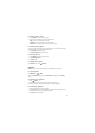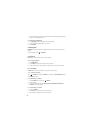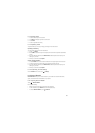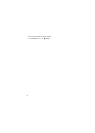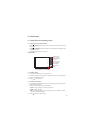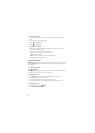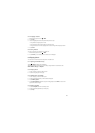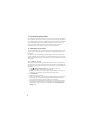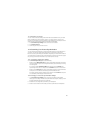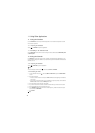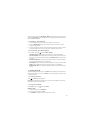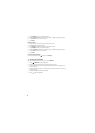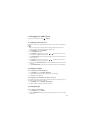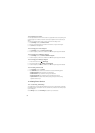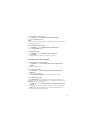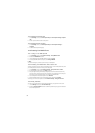45
10.1.2 Removing an Account
You can remove an account, deleting it and all information associated with it from your mobile
phone, including email, contacts, settings, and so on. You cannot, however, remove some
accounts, such as the first account you signed into on the mobile phone. If you attempt to remove
certain accounts, all personal information associated with it will be deleted.
1. On the
Accounts & sync settings
screen, touch the account to delete.
2. Touch
Remove account
.
3. Confirm that you want to remove the account.
10.2 Customizing Your Account Synchronization
You can configure background data use and synchronization options for all the applications on
your phone. You can also configure what kind of data you synchronize for each account.
For some accounts, synchronizing is two-directional; changes that you make to the information on
your mobile phone are made to the copy of that information on the web. Some accounts support
only one-way synchronize; the information on your mobile phone is read-only.
10.2.1 Configuring General Sync Settings
On the
Accounts & sync settings
screen, do the following:
• Select or clear the
Background data
check box to control whether applications and services
can transmit data when you are not working with them directly (that is, when they are running
in the background).
If you clear this option,
Gmail\Google Mail
stops receiving new mail,
Calendar
stops
synchronizing events, and so on, until you touch the
Refresh
menu item or send an email.
• Select or clear the
Auto-sync
check box to control whether changes you make to information
on the phone or on the web are automatically synchronized with each other.
For example, when this option is selected, changes that you make in
Contacts
on the phone
are automatically made in Google Contacts on the web.
10.2.2 Changing an Account’s Synchronization Settings
1. On the
Accounts & sync settings
screen, touch the account whose synchronization
settings you want to change. The data and synchronization screen opens, displaying a list of
the kinds of information the account can synchronize.
2. Selected items are configured to synchronize to your mobile phone.
3. Select or clear the check box of information you want to synchronize to the mobile phone.