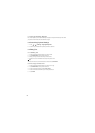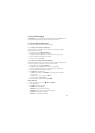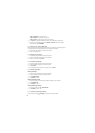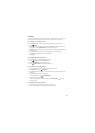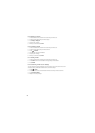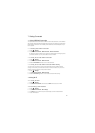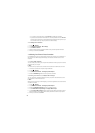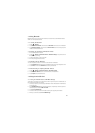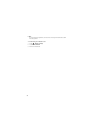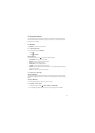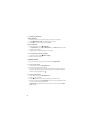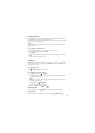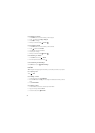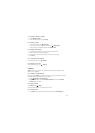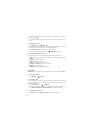29
7.4 Using Bluetooth
Bluetooth allows you to share files, talk hands-free, or transfer files to other Bluetooth devices
within a 10-meter (33 feet) distance.
7.4.1 Turning On Bluetooth
1. Touch >
Settings
.
2. Touch
Wireless & networks
, and then select the
Bluetooth
check box to turn on Bluetooth.
3. Touch
Bluetooth settings
, and then select the
Discoverable
check box to make your phone
visible to other Bluetooth devices.
7.4.2 Pairing and Connecting to Bluetooth Devices
1. Ensure that Bluetooth is enabled.
2. Touch >
Settings
>
Wireless & networks
>
Bluetooth settings
. Your phone scans for
Bluetooth devices in range.
3. Touch the device that you want to pair with.
4. Enter the pairing password to connect.
7.4.3 Sending Files via Bluetooth
You can send pictures, videos, or music files to other devices via Bluetooth.
1. On the
File Explorer
application, touch and hold the file to be sent to open the options menu.
2. Touch
Share
, and then touch
Bluetooth
and select a paired device.
7.4.4 Disconnecting or Unpairing Bluetooth Devices
1. Touch >
Settings
>
Wireless & networks
>
Bluetooth settings
.
2. On the
Bluetooth devices
section, touch and hold the connected device.
3. Touch
Unpair
to disconnect the device.
7.5 Using the microSD Card
7.5.1 Using the microSD Card as USB Mass Storage
To transfer all your favorite music and pictures to and from your PC or phone’s microSD card, set
the microSD card as USB mass storage.
1. Connect your phone to your PC using the USB cable. The PC will detect the microSD card as
a removable disk.
2. If the
USB Mass Storage
screen automatically appears, skip this step. Otherwise, open the
notifications panel, and touch
USB connected
.
3. Touch
Turn on USB storage
.
4. Transfer to and from your PC and microSD card using the copy and paste functions.
5. When you are finished, touch
Turn off USB storage
.