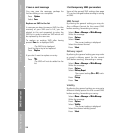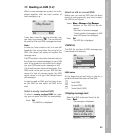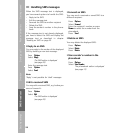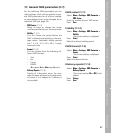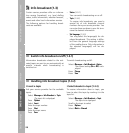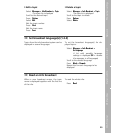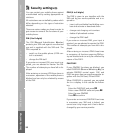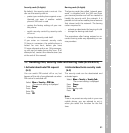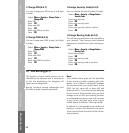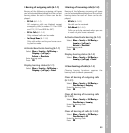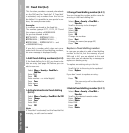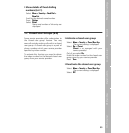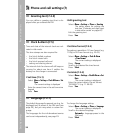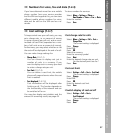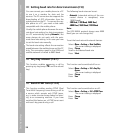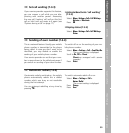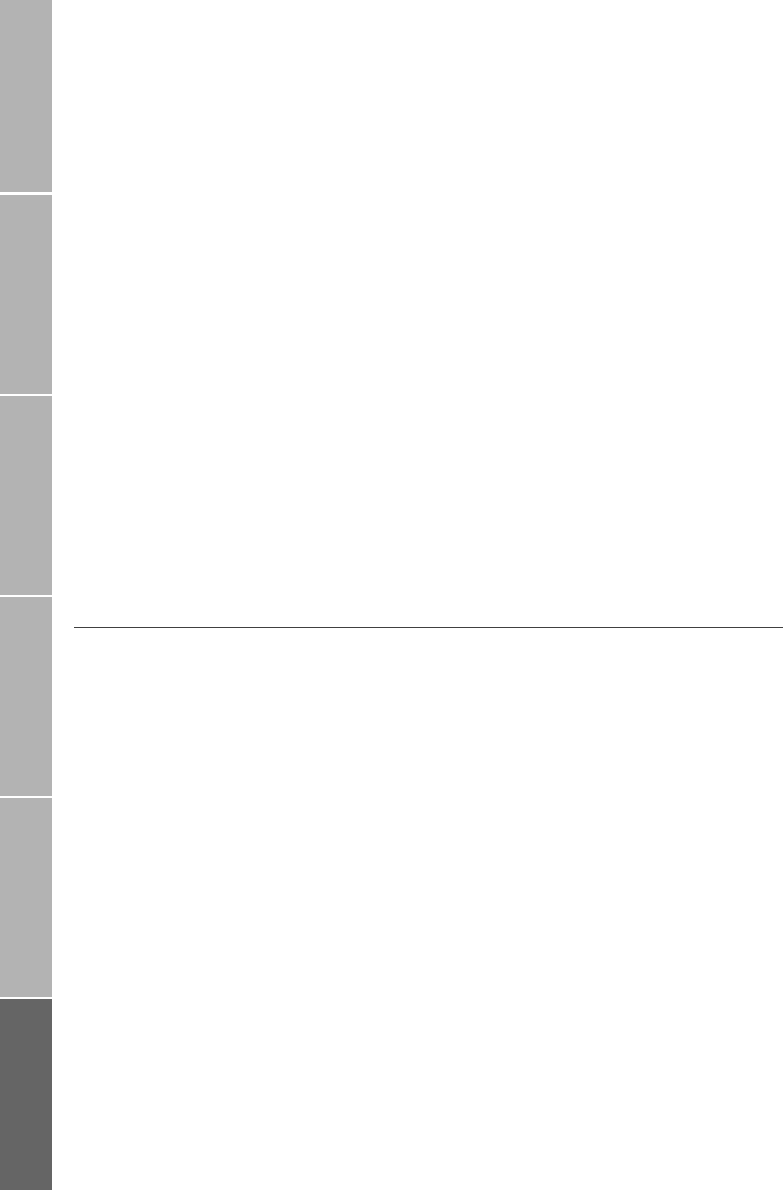
32
Getting startedPhone number listsDuring a callDiversionSMS/BroadcastSecurity settings
}Change PIN (6-4-1)
You can change your PIN to any 4 to 8 digit
number:
Select
Menu > Security > Change Codes >
Change PIN
Enter PIN
Press
OK
Enter new PIN
Press
OK
Enter new PIN to confirm
Press
OK
}Change PIN2 (6-4-2)
You can change your PIN2 to any 4 to 8 digit
number:
Select Menu > Security > Change Codes >
Change PIN2
Enter PIN2
Press
OK
Enter new PIN2
Press
OK
Enter new PIN2 to confirm
Press
OK
}Change Security Code (6-4-3)
You can change the security code (5 digits):
Select
Menu > Security > Change Codes >
Security Code
Enter security code
Press
OK
Enter new security code
Press
OK
Enter new security code to confirm
Press
OK
}Change Barring Code (6-4-4)
The call barring restrictions are controlled in
your network. Your barring code (network
password) is available from your service pro-
vider.
Select Menu > Security > Change Codes >
Barring Code
Enter barring code
Press
OK
Enter new barring code
Press
OK
Enter new barring code to confirm
Press
OK
: Call Barring (6-1)
The location of your mobile phone can be
checked by the network and in accordance
to this the destinations for outgoing call
types can be categorised.
Barring functions require subscription and
the barring code (network password).
Note:
Your mobile phone gives you the possibility
to bar incoming and/or outgoing calls alto-
gether, but it doesn’t distinguish between
the services which you might want to bar
(SMS, fax call, voice call or data call) and
those you don't. If you wish to selectively bar
one or more of these services, then you must
arrange to do so with your service provider.
A corresponding barring code will be given
to you, which you then must enter in your
mobile phone as follows: *[barring code]#.
In addition it is not possible to set certain call
barrings if certain call diversions are active.
So you should check the result of the call bar-
ring activation.