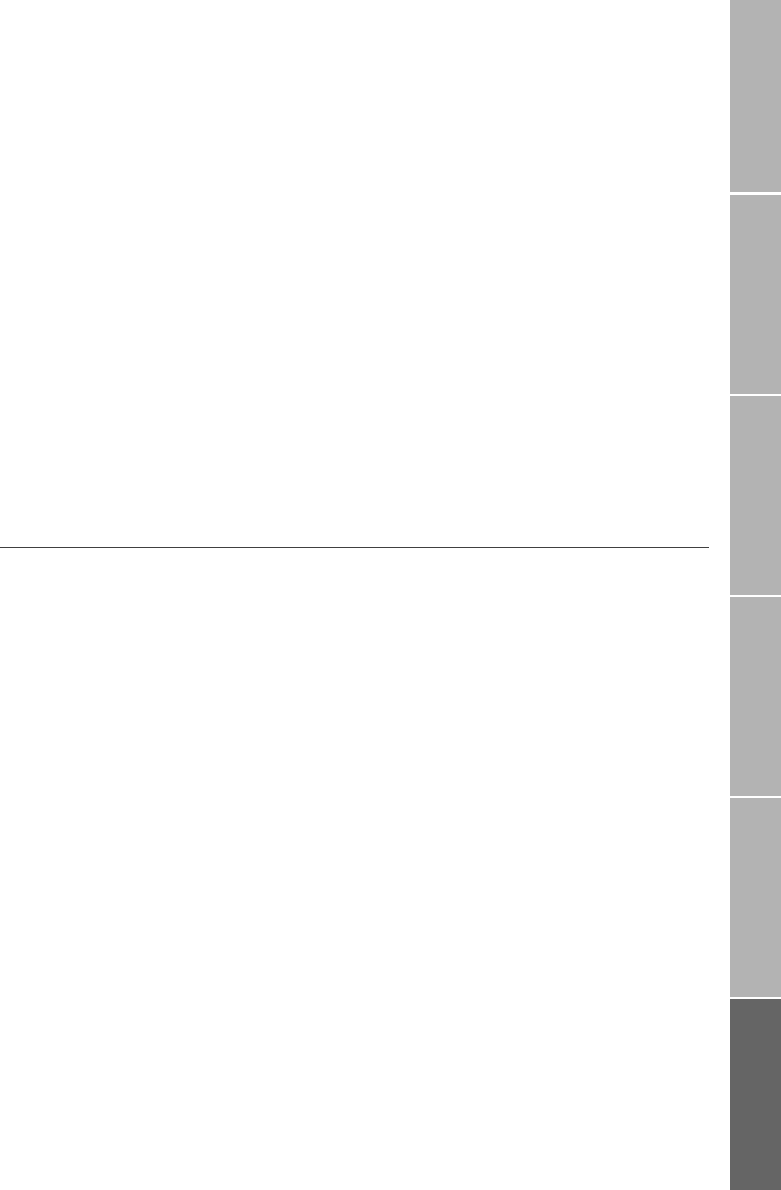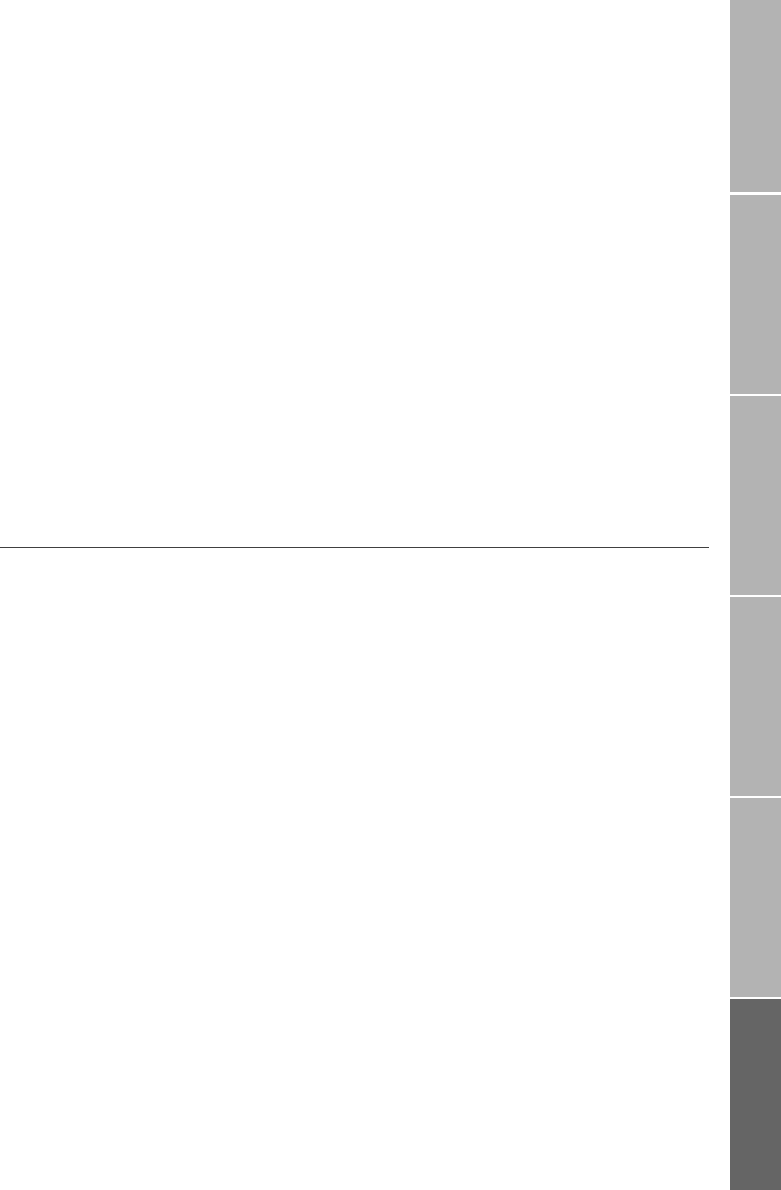
55
Phone/Call settingsNetworkSound & AlertStatistics/InfoGPS facilitiesWAP Internet
: User settings (7-9-2)
User settings do not need to be adjusted un-
less you wish to customize these settings to
your taste.
}Idle Timeout (7-9-2-1)
This setting determines how long the inter-
net connection will remain active before au-
tomatically disconnecting due to inactivity.
Select
Menu > Settings > WAP Settings > User
Settings > Idle Timeout
The current setting is displayed
Press Save
}Softkeys labels (7-9-2-2)
Use this setting to suppress the softkey labels
on the display, providing you with an extra
line of WAP text. The softkeys continue to
operate as before.
Select
Menu > Settings > WAP Settings > User
Settings > Softkey Labels
The current setting is displayed
Press Change
Press Save
}Font (7-9-2-3)
Use this setting to select between large and
small font on the display.
Select Menu > Settings > WAP Settings > User
Settings > Font Size
The current setting is displayed
Press Change
Scroll to the desired font size setting
Press
Select
: Access WAP (9)
Once configured, your phone will automati-
cally place a call to your Internet Service Prov-
fider (ISP) when you select the
Access WAP
main menu item (9). Your phone will be busy
for as long as WAP access is active.
If you have not set a default Homepage (7-9-
1-5), you will be prompted to add a new web
page to your bookmark list the first time you
try to access the Internet.
When there is a homepage to access, your
phone will display its progress as the web
page is retrieved. Your phone will first dial
your ISP, login using your username and
password and receive the requested data.
If your phone is unable to retrieve the web
page, you may want to confirm that your
phone has good signal strength, the WAP
settings are correct and the address is valid.
View a web page
After all the data has been received, your
phone will automatically display the web
page you requested. You can scroll up and
down through a web page using the up/
down arrow keys or the
2 and 8 keys.
You can pan left/right using the volume keys
or the 4 and 6 keys.
}Manage your bookmarks
The bookmark list is used to store the names
and addresses of web pages that you access
frequently.
View your bookmarks
You can see your bookmark list by pressing
Names at any time while connected to the In-
ternet. You can also see your bookmark list
by selecting Bookmarks from the web page
options.