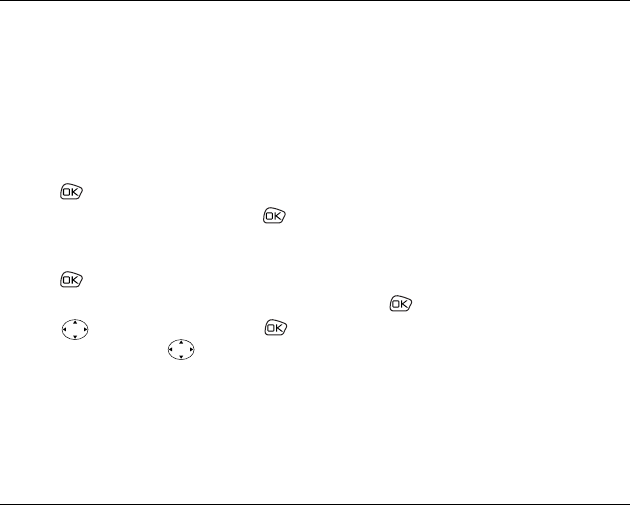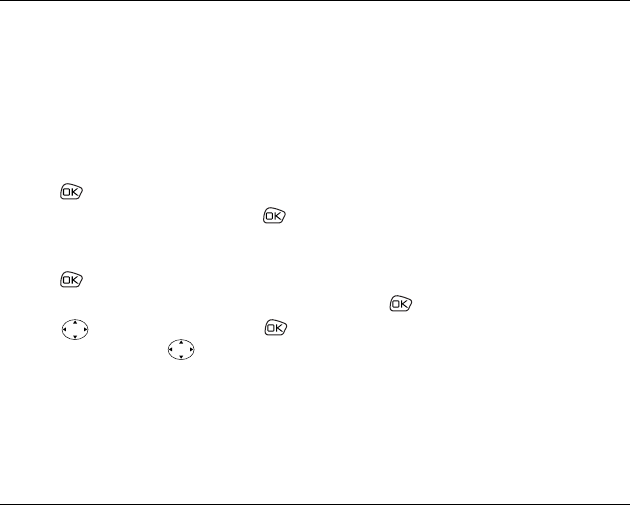
User Guide for the Kyocera 5135 Phone 17
3STORING CONTACTS
Use your phone’s Contacts directory like a set of
phone index cards to store information about a
person or company. Your phone can hold, on
average, about 200 contacts.
Saving a new contact
1. From the home screen, enter the phone
number you want to save.
2. Press to select Save New
.
3. Enter a name for the contact, then press .
If you need to know how to enter letters, see
page 20.
4. Press to select Save.
-or-
Press down then right, then press
to select
Options. Press up or down to
select an option from the list:
–
Save—Save information and return to the
home screen.
–
Number Type—Select work, home, mobile,
pager, or fax.
–
Speed Dialing—Select a speed dialing
location from the list.
–
Secret—Select Yes to lock the phone
number. If a phone number is locked, you
must enter your four-digit lock code (see
page 34) to view or edit the number.
–
Primary Number—Classify this number as
the primary number for the contact.
–
Classify Contact—Classify the contact as
Personal or Business. (Tip—For
information about setting up business or
personal ringers, see ”Specifying ringers for
different calls” on page 30.)
5. Press to select Save. A message appears:
“Contact Successfully Saved!”
Adding a code or extension
When you save the phone number of an automated
service, you may include a pause where you would
select an option or enter a password. You can enter
multiple pauses in a phone number.
1. Enter the first portion of the phone number.