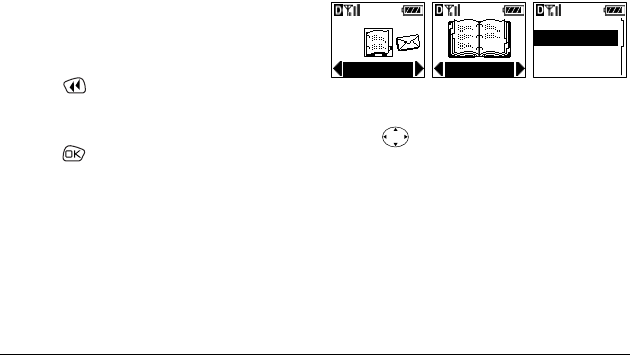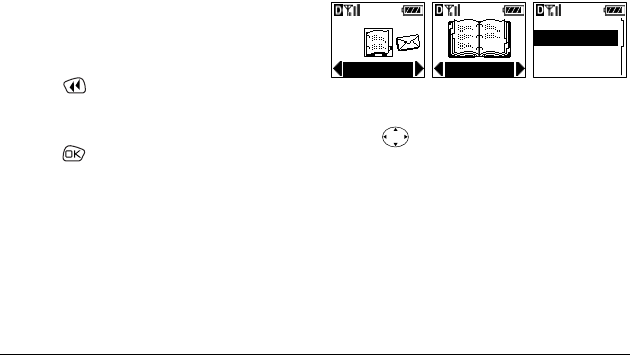
32 Customizing Your Phone
Personalizing the screen
Changing your banner
The banner is the personal label for your phone. It
appears on the home screen above the time and
date. The banner can be up to 14 characters long.
Note: On certain networks you may see a network
message in place of your banner for a short period
of time. This will be cleared on its own.
1. Select Menu → Settings → Display →
My Banner.
2. Select Edit.
3. Press to clear the screen.
4. Enter your new text.(For help, see “Entering
letters, numbers, and symbols” on page 20.)
5. Press to save.
Choosing a different time/date format
1. Select Menu → Settings → Display →
Time/Date Format.
2. Highlight the option you want.
Choosing a different menu view
You can change the appearance of the menus you
see when you select
Menu from the home screen.
To change the menu view:
• Select
Menu → Settings → Display →
Main Menu View, then the option you want:
(
Note: If you change to List Menus, you will need
to press up or down to see menus.)
Adjusting the backlighting
Your screen lights up while you are in a call or
when you press a key on the keypad. However, you
can change when and how backlighting lights up.
1. Select Menu → Settings → Display →
Backlighting.
2. Select an option from the list:
Small Icons
Large Icons
List Menus
Contacts
Main Menu
Messages
Web Browser
Contacts
Contacts