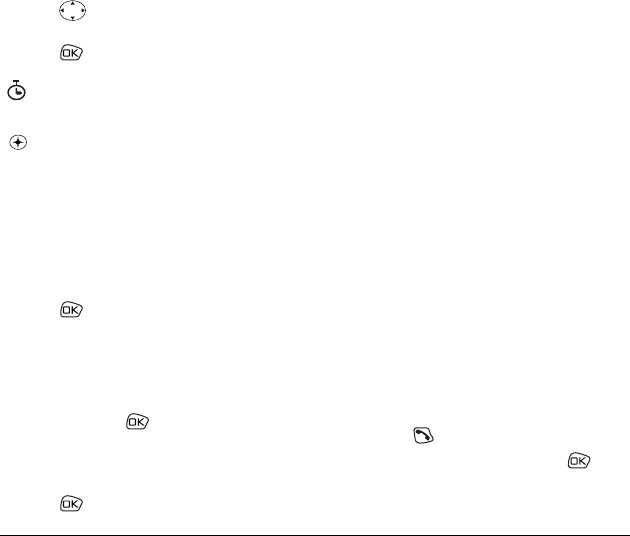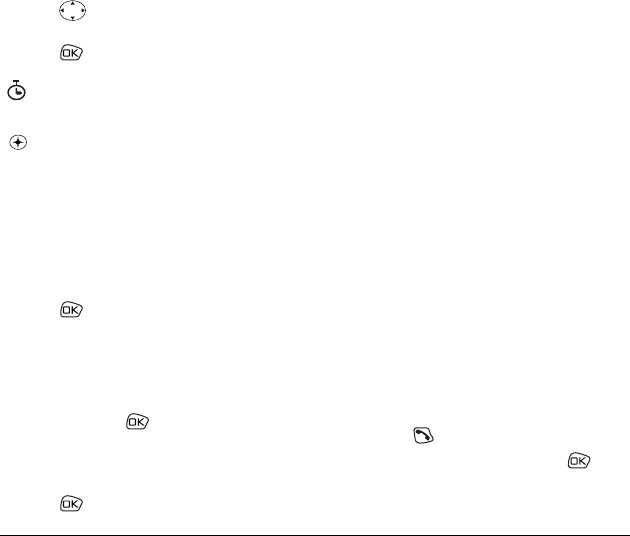
18 Storing Contacts
2. Press right to scroll through the options
at the bottom of the screen.
3. Press to select a type of pause.
4. Enter the remaining numbers.
Editing a contact
1. Select Menu → Contacts.
2. To find the contact you want to edit, select
either
View All or Find Name.
3. Press to select the contact to edit.
4. Select Options to edit the entire contact, or
select the specific information (such as the
phone number) you want to edit.
5. Enter the new information.
6. If finished, press to select Save.
Erasing information from a contact
1. Select Menu → Contacts → View All.
2. Press to select a card.
3. Select Options → Erase Contact to erase the
entire contact.
-or-
Select the phone number, then select
Erase
Number to erase the phone number.
4. Select Yes to erase.
Finding contact information
There are two main methods for finding a phone
number or contact details: Searching the Contacts
directory and using Fast Find.
Searching the Contacts directory
1. Select Menu → Contacts.
2. Select a search method:
– To view a list of names, select
View All
– To find a specific name, select Find Name.
Enter part of the name and select
Find.
3. Scroll down until you find the name you want.
– To call the contact, select the number and
press .
– To display the full contact, press .
A
Time Pause causes the phone to stop
dialing for two seconds.
A
Hard Pause causes the phone to stop
dialing until you select
Release.