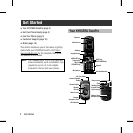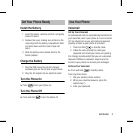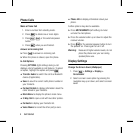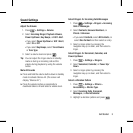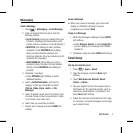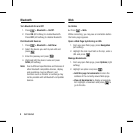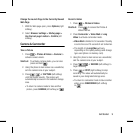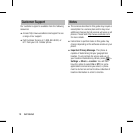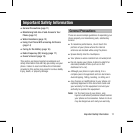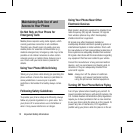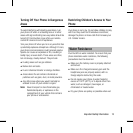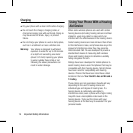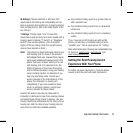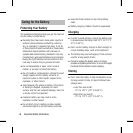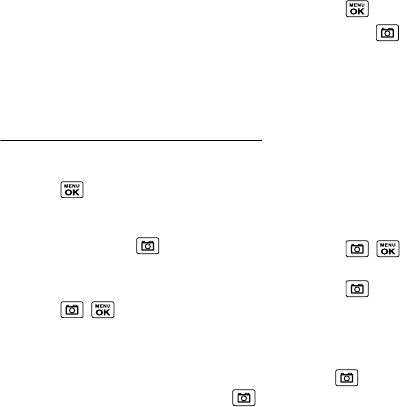
Get Started 9
Change the Launch Page to the Currently Viewed
Web Page
1. With the Web page open, press Options (right
softkey).
2. Select Browser settings > Startup page >
Use the last page I visited > Confirm (left
softkey).
Camera & Camcorder
Take a Picture
1. Press > Photos & Videos > Camera to
activate camera mode.
Shortcut: To activate camera mode, you can also
press and hold .
2. Using the phone’s main screen as a viewfinder,
aim the camera lens at your subject.
3. Press , , or CAPTURE (left softkey)
until the shutter sounds. The picture will
automatically be saved in the selected storage
area.
ƒ To return to camera mode to take another
picture, press CAMERA (left softkey) or .
Record a Video
1. Press > Photos & Videos.
Shortcut: Press to access the Photos &
Videos menus.
2. Press Camcorder > Video Mail or Long
Video to activate camcorder mode.
ƒ Video Mail is limited to 50 seconds if Quality
is set to Fine and 70 seconds if set to Normal.
ƒ The length of a Long Video will vary
depending on the quality settings and storage
type used (phone or memory card).
3. Using the phone’s main screen as a viewfinder,
aim the camera lens at your subject.
4. Press , , or RECORD (left softkey) to
begin recording.
5. Press or STOP (right softkey) to stop
recording. The video will automatically be
saved in your designated storage area.
ƒ To return to camcorder mode to take another
video, press CAMCORDER (left softkey)
or .