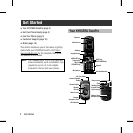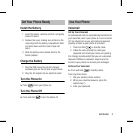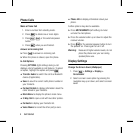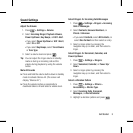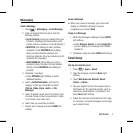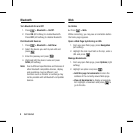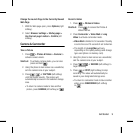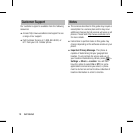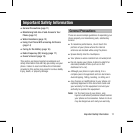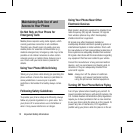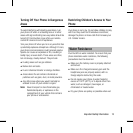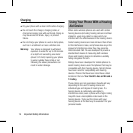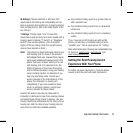Get Started 7
Messaging
Send a Message
1. Press > Messaging > Send Message.
2. Select a recipient from the list or from the
following options:
ƒ Go to Contacts to select a recipient from your
Contacts. (Qualifying Contacts entries must
contain a phone number or an email address.)
ƒ MULTIPLE (left softkey) to select multiple
recipients. Press CONTINUE (left softkey)
when you have finished selecting and
entering recipients. (You may include up to 40
recipients per message.)
ƒ NEW ADDRESS (right softkey) to enter a
recipient’s phone number or email address
directly. Press CONTINUE (left softkey) to
proceed.
3. Compose a message.
ƒ Press OPTIONS (right softkey) to select
additional options.
4. Select <Add Attachment> and select a
category of files you would like to attach
(Picture, Video, Voice, Audio, or File
Manager).
5. Select a location where your file is stored. (You
can also choose to take a new picture or video,
or to record a new voice clip.)
6. Select files you would like to attach.
7. Review your message and press SEND (left
softkey).
Read a Messag
e
X When you receive a message, your phone will
display a notification message. Use your
navigation key or select View.
Reply to a Message
1. While the message is displayed, press REPLY
(left softkey).
ƒ Select Reply to Sender, or select Reply All if
you are replying to a message with multiple
recipients.
2. Compose a reply and press SEND (left softkey).
Email Setup
Set Up an Email Account
1. Press > Apps > Email.
2. Read the message and press Next (right
softkey).
3. Select Windows Live Hotmail, Gmail,
Yahoo!, or More....
4. Use your keypad to enter the required sign-in
information for the selected provider, such as
username, email address, or password, and
press Next (right softkey).
5. Follow the onscreen instructions to read, reply
to, compose, and send messages and manage
your email account.