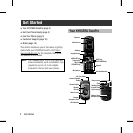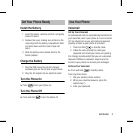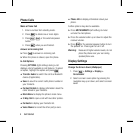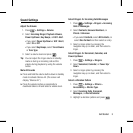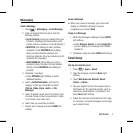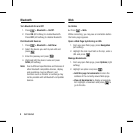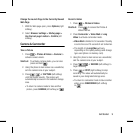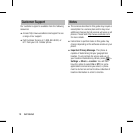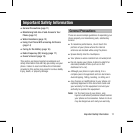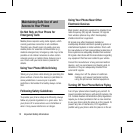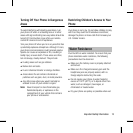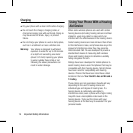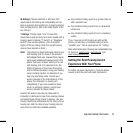6 Get Started
Contacts
View Contacts
1. Press CONTACTS (right softkey) from the
standby screen.
2. Use the navigation key to scroll through the list
to view your contacts.
Add a New Contact
1. In standby mode, press CONTACTS (right
softkey) > Add New... > New Contact.
2. Enter a name for the new entry and press the
navigation key down.
3. Enter the phone number and press .
4. Highlight a number type for the entry (Mobile,
Home, Work, Pager, Fax, or Other) and
press .
5. Press DONE (left softkey).
Edit Contacts
1. In standby mode, press CONTACTS (right
softkey).
2. Highlight the entry you want to edit and press
OPTIONS (right softkey) > Edit Contact or Edit
Group.
3. Highlight the information you wish to edit.
4. Add or edit the information and press .
5. Press DONE (left softkey) or SAVE (left softkey)
to save your changes.
Delete a Contacts Entry
1. In standby mode, press CONTACTS (right
softkey).
2. Highlight an entry or a group you want to
delete.
3. Press OPTIONS (right softkey) > Delete
Contact or Delete Group.
4. Press DELETE (left softkey).