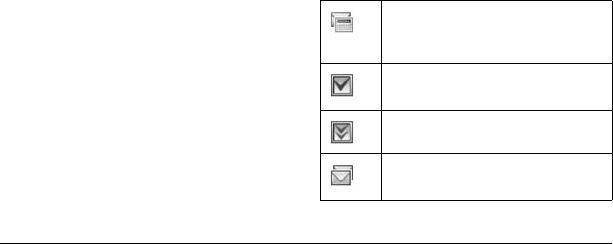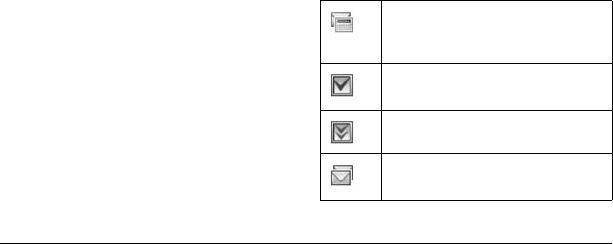
28
Go to Web Addresses in Messages
When viewing a received message, select
Options > Launch Browser to go to a web
address included in the message.
Save Attached Files
When viewing a received message with files
attached, select the applicable save option to save
the attached files, including graphics, sounds,
contacts (vCard), or events (vCal). For example,
to save a contact, select
Options > Save Contact.
Use Voicemail
Configure your Voicemail
Before your phone can receive voicemail
messages, you must set up a password and record
a personal greeting with your service provider.
When you have set up your voicemail, all
unanswered calls to your phone are automatically
transferred to voicemail, even if your phone is in
use or turned off.
1. Press and hold the 1 key.
2. Follow the system prompts to create a
password and record a greeting.
Check your Voicemail
When receiving a voice message, a notification
appears with a voicemail message icon at the top
of your screen.
• At the voicemail notification, select Call to call
your voicemail number and follow the system
prompts to retrieve the message.
Select
Ignore to clear the notification without
checking messages. The notification icon still
remains on top of the screen.
• When only the voicemail message icon
appears on top of the screen, select
Voicemail and follow the system prompts to
retrieve the message.
Note: For the phone to remind you of voicemails,
set the phone to beep or vibrate every five
minutes. For more information, see “Set Message
Alerts” on page 29.
Handle Sent Messages
Check Message Status in Sent Msgs
Use the following symbols to check Sent Msgs for
the status of messages successfully sent.
The scheduled message will be sent at the
scheduled time. You cannot cancel
delivery of the message.
The message was sent. You cannot cancel
delivery of the message.
The message has been received.
The message has been sent to more than
one recipient.