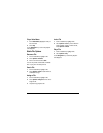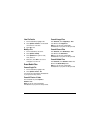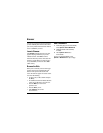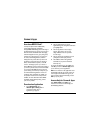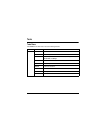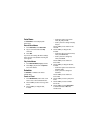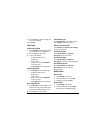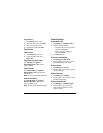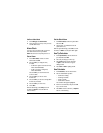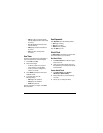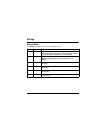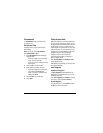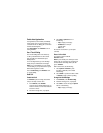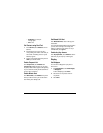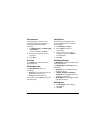48
Copy an Event
1. From View Day, select an event.
2. At the event details screen, select Copy.
3. Enter a new name for the event.
4. Complete the event and select Save.
Erase Events
Erase an Event
1. From View Day, select an event.
2. At the event details screen, select
Erase > Yes.
Erase the Current Day’s Events
From View Day, select Options >
Erase Today’s Events > Yes to erase all
events on that day.
Erase All Events
From View All Events, select Options >
Erase All Events > Yes to erase all events
from the phone.
Note: You cannot recover deleted information.
Erase All Past Events
From View All Events, select Options >
Erase All Past Events > Yes to erase all
past events from the phone.
Note: You cannot recover deleted information.
Scheduler Settings
Set Scheduler Hours
1. From Settings, select Scheduler Hours.
2. Modify the start and end times.
– Scroll left or right to move between hour,
minute, and AM/PM fields.
– Scroll up or down to change hour,
minute, and AM/PM.
3. Select Save when done.
Erase Events Automatically
1. From Settings, select Auto Erase.
2. Select an option from the list to set when to
automatically erase your past events.
Set Event Priority
1. From Settings, select Priority.
2. Select an option to set every event you create
with this priority type.
Set Event Reminder
1. From Settings, select Reminder.
2. Select an option to set every event you create
with this reminder setting.
Set Event Reminder Alert
1. From Settings, select Reminder Sound.
2. Select an option to set every event you
create with this reminder alert. (Scroll
to listen to sounds).