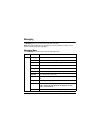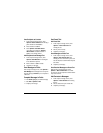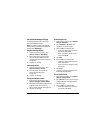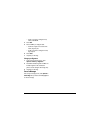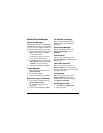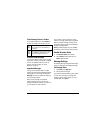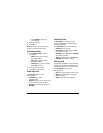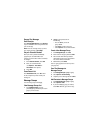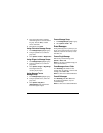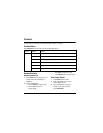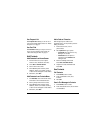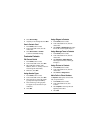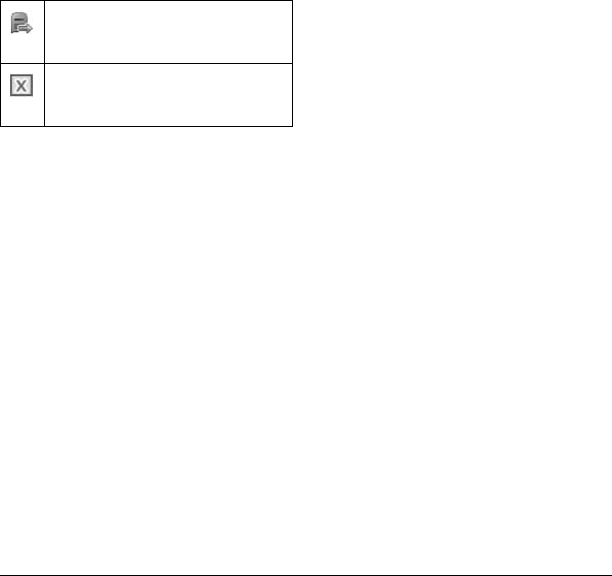
29
Check Message Status in Outbox
Use the following symbols to check Outbox for
the status of messages sent but still in process.
Unable to Send Messages
You may not be able to send or receive messages
if your phone’s memory is nearly full, or if digital
service is not available at the time. To free up
memory, erase old messages. See “Erase
Messages” on page 33.
Appended Messages
If you go over the character limit for a single
message, the phone may automatically append an
empty segment to your message to make space.
Warning: Your service provider may charge you
for each message segment.
When you start a message, the maximum
character limit appears once you are in the
message entry field. This number counts down as
you enter characters, until it reaches 0.
If you continue to enter text after this counter
reaches 0, a message segment may be appended.
When you reach the message size limit, you are
prompted to edit the message or alerted that the
message is being appended.
Note: Appended messages may not be available
on all phones. Check with your service provider.
Handle Browser Alerts
1. From Browser Alerts, select an alert.
2. Select Connect to launch the browser or
Erase to delete the alert.
Message Settings
The following message settings affect all messages
unless you change them for individual messages.
Set Message Alerts
1. From Alerts, select Msg Alert.
2. Select an alert for messages.
If you select an & Remind alert, the phone notifies
you once when receiving a new message and
notifies you again every five minutes. To stop a
reminder alert, select
Ignore.
The message is pending and will be sent
when possible. You can cancel delivery of
the message.
The message cannot be sent because service
is not available. An alert appears on your
phone if the message cannot be sent.