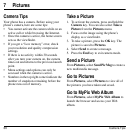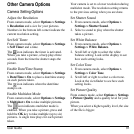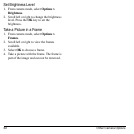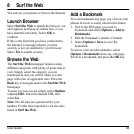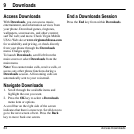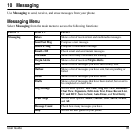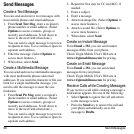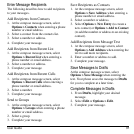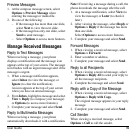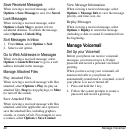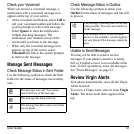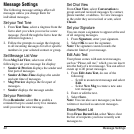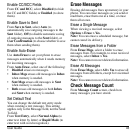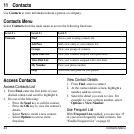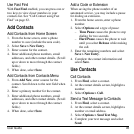38 Send Messages
Use Auto Text
Add Auto Text
1. At the compose message screen, select
Options > Insert Auto Text
when entering
the text.
2. Select a auto text entry.
3. Complete your message.
Save Messages as Auto Text
1. At the compose message screen, select
Options > Save as Auto Text
when
entering the text to use it later as auto text.
2. Complete your message.
Save Received Messages as Auto Text
When viewing a received message, select
Options > Save as Auto Text
to use it later as
auto text.
Attaching Files to Messages
The following describes how to select
Options
to add various files to your messages when
entering the text, depending on the services
provided.
Add Contacts to Messages
1. At the compose message screen, select
Options > Insert Contacts
when entering
the text.
2. Select a contact from your contacts list.
3. Complete your message.
Add Media Files to Messages
1. At the compose message screen, select the
applicable option. For example, to add an
image, select
Options > Pictures
.
2. Select a file to add to your message.
To remove a media file, select the
applicable option. For example, to remove
a sound, select
Options > Remove Sound
.
3. Complete your message.
Take Pictures for Messages
1. At the compose message screen, select
Options > Take a Picture
when adding an
image.
2. Take a picture.
3. Select it to add to your message.
4. Complete your message.
Record Sounds for Messages
1. At the compose message screen, select
Options > Record Sound
when adding a
sound.
2. Record a sound.
3. Select it to add to your message.
4. Complete your message.
Set Writing Language
1. At the compose message screen, select
Options > Writing Language
to change
the language you compose your message
in.
2. Complete your message.