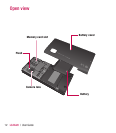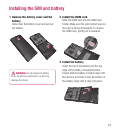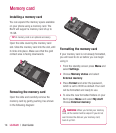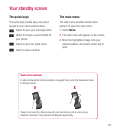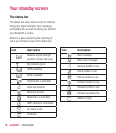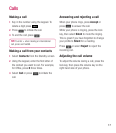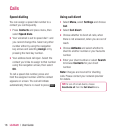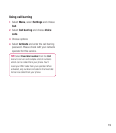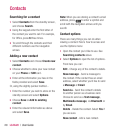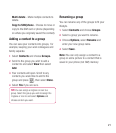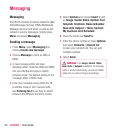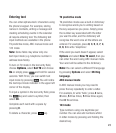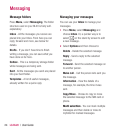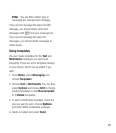LG BL20 | User Guide
20
Searching for a contact
1 Select Contacts from the standby screen,
and choose Search.
2 Using the keypad enter the fi rst letter of
the contact you want to call. For example,
for Offi ce, press
6 three times.
3 To scroll through the contacts and their
different numbers use the navigation
arrows.
Adding a new contact
1 Select Contacts and choose Create new
contact
.
2 Choose whether to store your new contact
on your
Phone or SIM card.
3 Enter all the information you have in the
fi elds provided and select
Save.
Or, using the slightly quicker method…
1 Enter the number you wish to store on the
standby screen and select
Options.
2 Choose Save or Add to existing
contact
.
3 Enter the relevant information as above
and select
Save.
Note: When you are storing a contact’s email
address, press
to enter a symbol and
scroll with the navigation arrows until you
see @.
Contact options
There are many things you can do when
viewing a contact. Here’s how to access and
use the Options menu:
1 Open the contact you’d like to use. See
Searching contacts above.
2 Select Options to open the list of options.
From here you can:
Edit - Change any of the contact’s details.
New message - Send a message to
the contact. If the contact has an email
address, select whether you’d like to send
a
Message or Email.
Send via - Send the contact’s details
to another person as a business card.
Choose to send as a
Text message,
Multimedia message
, via Bluetooth or
by
Email.
Delete - Delete the contact. Select Yes if
you are sure.
New contact - Add a new contact.
Contacts