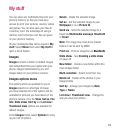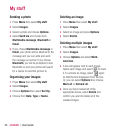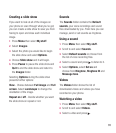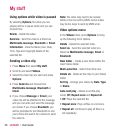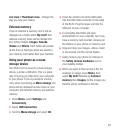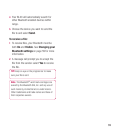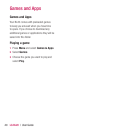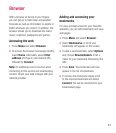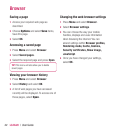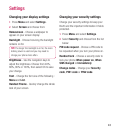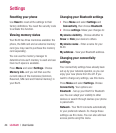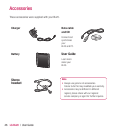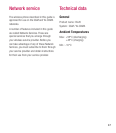45
USB connection - Choose Data service
and synchronise your BL20 using the LG
PC Suite software to copy fi les from your
phone. If you have a memory card inserted,
select
Mass storage to use your phone in
the same way as you would use a USB stick.
Connect to your computer and drag and drop
fi les to the BL20 removable device folder.
Pairing with another Bluetooth
device
By pairing your BL20 and another device, you
can set up a passcode protected connection.
This means your pairing is more secure.
1 Check your Bluetooth is On and Visible.
You can change your visibility in the
Bluetooth settings menu, by selecting
My device visibility, then visible.
2 Select Device list from the Bluetooth
menu and choose
New.
3 Your BL20 will search for devices. When
the search is completed
Pair and Refresh
will appear on screen.
4 Choose the device you want to pair with,
select
Pair and enter a passcode then
choose
OK.
5 Your phone will then connect to the other
device, on which you should enter the
same passcode.
6 Your passcode protected Bluetooth
connection is now ready.
Using a Bluetooth headset
1 Check your Bluetooth is On and Visible.
2 Follow the instructions that came with your
headset to place it in pairing mode and
pair your devices.
3 Your BL20 will then automatically connect
to your Bluetooth headset and switch to
headset profi le.