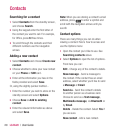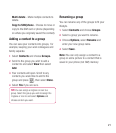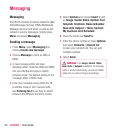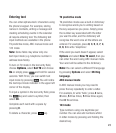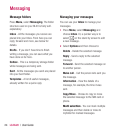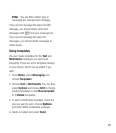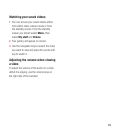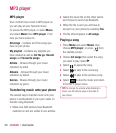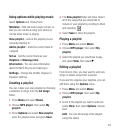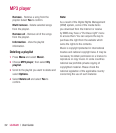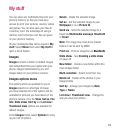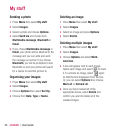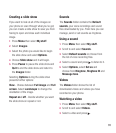LG BL20 | User Guide
28
Shooting a quick video
1 The video camera’s viewfi nder will appear
on screen.
2 Point the camera lens towards the subject
of the video.
3 Press the camera key on the right side of
the handset to start recording.
4 REC will appear in the bottom right center
and a timer will show the length of your
video.
5 To pause the video select Pause and
resume by selecting
Resume.
6 Select Stop to stop recording.
Note: You can also access the Video
camera
from the standby screen. Select
Menu and select Camera, scroll down and
select
Video camera to open the viewfi nder.
After you’ve shot your video
The name of the video runs along the
bottom of the screen and fi ve options will be
displayed on the right side of the screen.
Delete - Delete the video you have just
recorded and confi rm by selecting Yes. The
viewfi nder will reappear.
New - Select to shoot another video straight
away. Your current video will be saved.
Play - Select to play the video you have just
recorded.
Send - Select to send the video as a
Multimedia message or Email.
Videos - Select to look at the other video
clips in your album. Your current video clip
will be saved.
Video camera