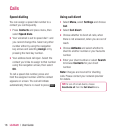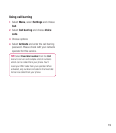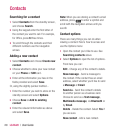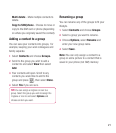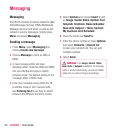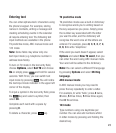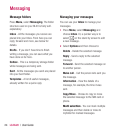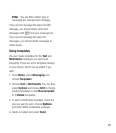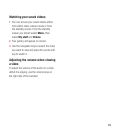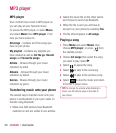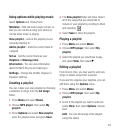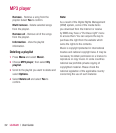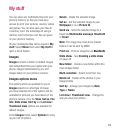LG BL20 | User Guide
26
Taking a quick photo
1 Hold the camera key down on the right
side of the handset. The camera’s
viewfi nder will appear on screen.
2 Holding the phone horizontally, point the
lens towards the subject of the photo.
3 Press the camera key halfway. A focus box
will appear in the centre of the viewfi nder
screen. Position the phone so you can
see the subject of your photo in the focus
box. When the focus box turns green, the
camera has focused on your subject.
4 Press the centre soft key or press the
camera key all the way down to take a
photo.
Note: You can also access the camera menu
from the standby screen. Select
Menu and
select
Camera, scroll down to and select
Camera to open the viewfi nder.
After you’ve taken your photo
Your captured photo will appear on the
screen. The name of the image runs along
the bottom of the screen and you will see
fi ve options displayed on the right side of
the screen.
Images - Select to look at the other
photos in your album. Your current photo will
be saved.
Send - Select to send the photo as a
Multimedia message or Email.
New image - Take another photo
straightaway. Your current photo will be
saved.
Use as - Select to open a sub menu to
set your image as
Wallpaper or Picture ID.
Delete - Delete the photo you have
just taken and confi rm by selecting
Yes. The
viewfi nder will reappear.
Camera