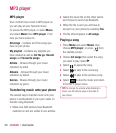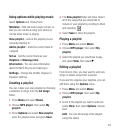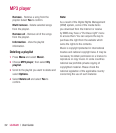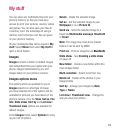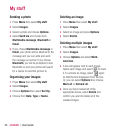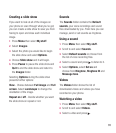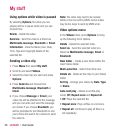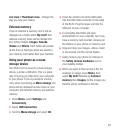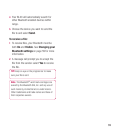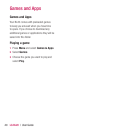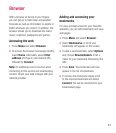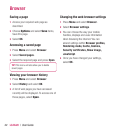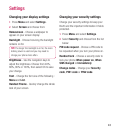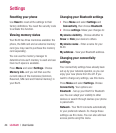LG BL20 | User Guide
38
Transferring a fi le to your phone
You can also transfer fi les from your
computer to your phone using Bluetooth.
1 Make sure your phone and computer have
Bluetooth switched on and are visible to
one another.
2 Use your computer to send the fi le via
Bluetooth.
3 When the fi le is sent you will have to
accept it on your phone by selecting
Yes.
4 The fi le will be saved within the
appropriate folder depending on its type.
So for example, photographs will be
saved in the
Images folder and music in
the
Sounds folder. If your phone cannot
identify the fi le type, the fi le will be saved
in the
Others folder.
Note: Files sent using Bluetooth will be saved
to the phone memory.
Sending and receiving your fi les
using Bluetooth
Bluetooth is a great way to send and receive
fi les as no wires are needed and connection
is quick and easy. You can also connect to a
Bluetooth headset to make and receive calls.
Before you can start sharing fi les using
Bluetooth, you will need to pair your
phone with another Bluetooth device. For
information on pairing devices, see
Pairing
with another Bluetooth device
.
To switch Bluetooth on:
1 Press Menu and select Settings and
Connectivity
, then choose Bluetooth.
2 Select Bluetooth on/off and choose On.
3 Select Off to switch Bluetooth off.
To send a file:
1 Open the fi le you want to send, typically
this will be a photo, video or music fi le.
2 Select Options and choose Send via,
then
Bluetooth.
3 Select Yes to turn Bluetooth on if it is not
already activated.
My stuff