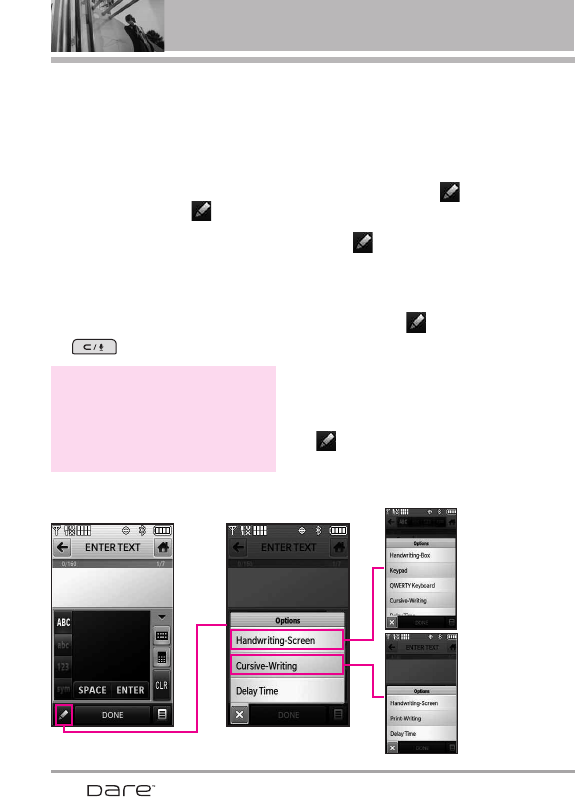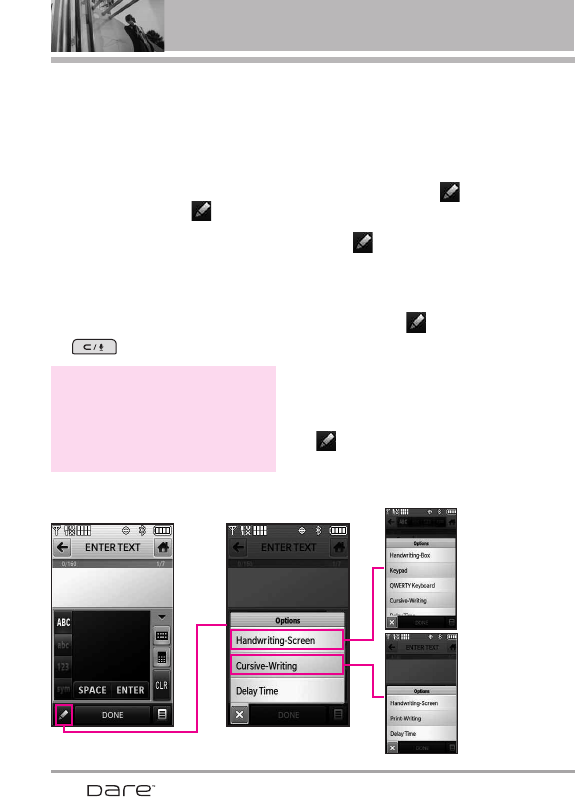
26
Entering and Editing Information
Handwriting option
Handwriting option
Handwriting-
Screen
option
Cursive-
writing
option
When entering text, besides "typing"
the text with Touch Keys, you also
have the option to write with your
fingertip. The Touch Screen
interprets your movements into
characters.
1. Touch a text field, then touch the
manual writing icon on the
right side of the display.
2. Use your fingertip to write each
character you want. If the Touch
Screen does not display the
character you intended, press the
Clear/Voice Commands Key
, and try again.
Writing Area and Writing Style
There are two writing areas (box
and screen) and two writing styles
(cursive and print).
1. Touch a text field, then touch the
manual writing icon on the
right side of the display.
2. Touch in the lower left-hand
corner.
●
Touch Handwriting-Screen for a
larger writing area. To return to
the box, touch again, then
touch Handwriting-Box.
●
Touch Cursive-Writing to set the
screen to interpret looping
movements. To change back to
Print (angular movements), touch
again, then touch Print-
Writing.
TIP
When you "write" on the Touch Screen, the
interpreted movements will be displayed. Gaps
in lines may indicate that you need to press
slightly harder for more constant contact with
the Touch Screen.