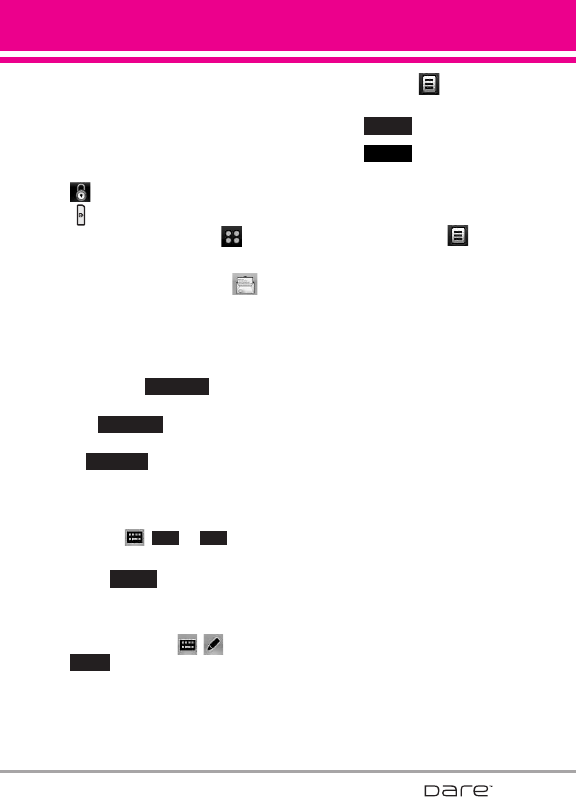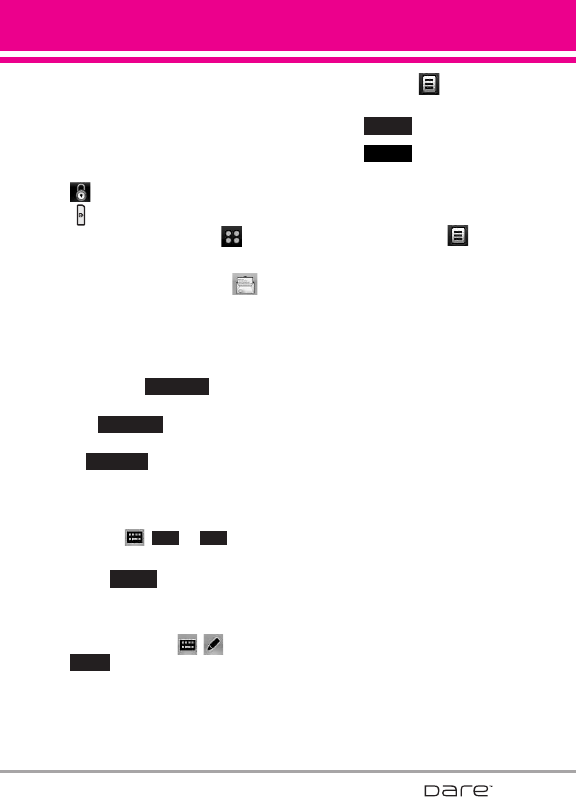
49
You can also attach pictures, videos,
and sound files to your message(s).
1.1 TXT Message
1. Unlock the screen by touching
or pressing the Unlock Key
( ) on the left side of your
phone, then touch Menu to
access the menu.
2. Touch the Messaging icon .
3. Touch
New Message
.
4. Touch
TXT Message
.
5. Enter the destination address(es)
by touching to copy
the address from your Contacts
List, to copy the
address from a Favorites entry,
or to manually enter
the address.
NOTE
When manually entering the address,
touch , , or
depending on your preference.
6. Touch .
7. Touch "Touch Here" to enter your
message. Use the keypad that
pops up, or touch , , or
. If you turn the DARE 90
degrees counter-clockwise, the
virtual QWERTY keyboard
appears automatically.
NOTE
Touch Options to insert Quick
Text, format text, etc.
8. Touch .
9. Touch .
Using Options
When entering the text of your
message, touch Options , then
touch an option you want to use:
Save As Draft Saves the message
into the Drafts folder.
Insert Quick Text Allows you to
insert quick text customized on
phone.
Add Allows you to add Graphic,
Animation, Sound, Signature,
Name Card, or Address From
Contacts.
Copy Text Allows you to copy text
you highlight to paste in another
message.
Past Allows you to paste the text
you last copied into a text field.
Format Text Allows you to change
the look of the text.
Alignment/ Font Size/ Font Style/
Text Color/ Background
Priority Level Gives priority to the
message.
High/ Normal
Callback # Inserts a pre-
programmed callback number with
SEND
DONE
abc
DONE
abc123
Keypad
Favorites
Contacts